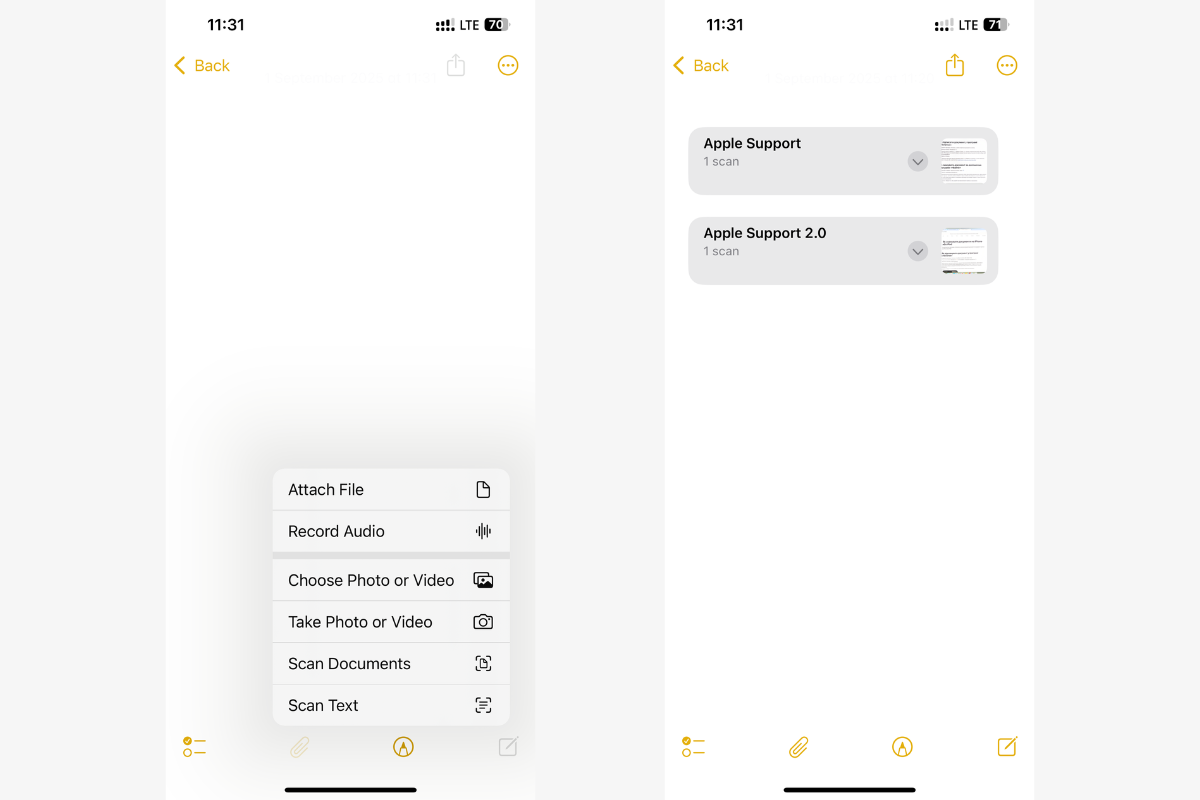Table of contents
A smartphone is a great study aid: it eliminates time wasters, temporarily becomes a scanner, and can edit text on its own. In this article, we have compiled at least seven ways in which the iPhone can help schoolchildren and students study. Check out how they work and put them to use.
External Microphone
When it is noisy around you or the teacher speaks quietly, you can use the “Live Listen” feature. Simply place your phone closer to the sound source, sync it with Apple or Beats headphones, and activate the option. Speech will be transmitted directly to your headphones with a noticeable increase in clarity. The feature was originally designed for users with hearing impairments, but is available to any AirPods and iPhone owner.

To enable the feature, open the Control Center, add the Live Listen item, then tap the microphone icon. That’s it, now you’ll hear everything a little better.
Text Recognition
Using the Live Text feature, you’ll save a lot of time rewriting your notes. Just point your smartphone camera at the desired material, wait a few seconds, and you will be able to manage the recognized text. You can copy it to notes or documents, translate it, and share it via messages and email.
The built-in scanner in the Notes app helps you save documents in digital form, including PDF format. To do this, open the entry, tap the Attachments button (paperclip icon), and select Scan Documents. If you select the Scan Text option, the content will be recognized and automatically inserted into the note in editable form.
Apple Intelligence
Built-in artificial intelligence is not yet available on all smartphones — it requires special hardware. If you are interested in basic models, the iPhone 16 and iPhone 16e support Apple Intelligence.
What iPhone features can students use:
- automatic text correction and adaptation;
- creation of summaries from large amounts of material;
- conversion of audio recordings into text and summaries.
Full access to Apple Intelligence is only possible when the interface is enabled in one of the supported languages: English, French, German, Italian, and others. The full list is available on the Apple website.
Foreign Language Learning
If you want to improve your listening comprehension, enable the “Spoken content” feature. It allows your phone to read aloud items on the screen, from text messages to website content. You can configure the following settings:
- voice and accent selection;
- sound speed adjustment;
- highlighting of spoken words.
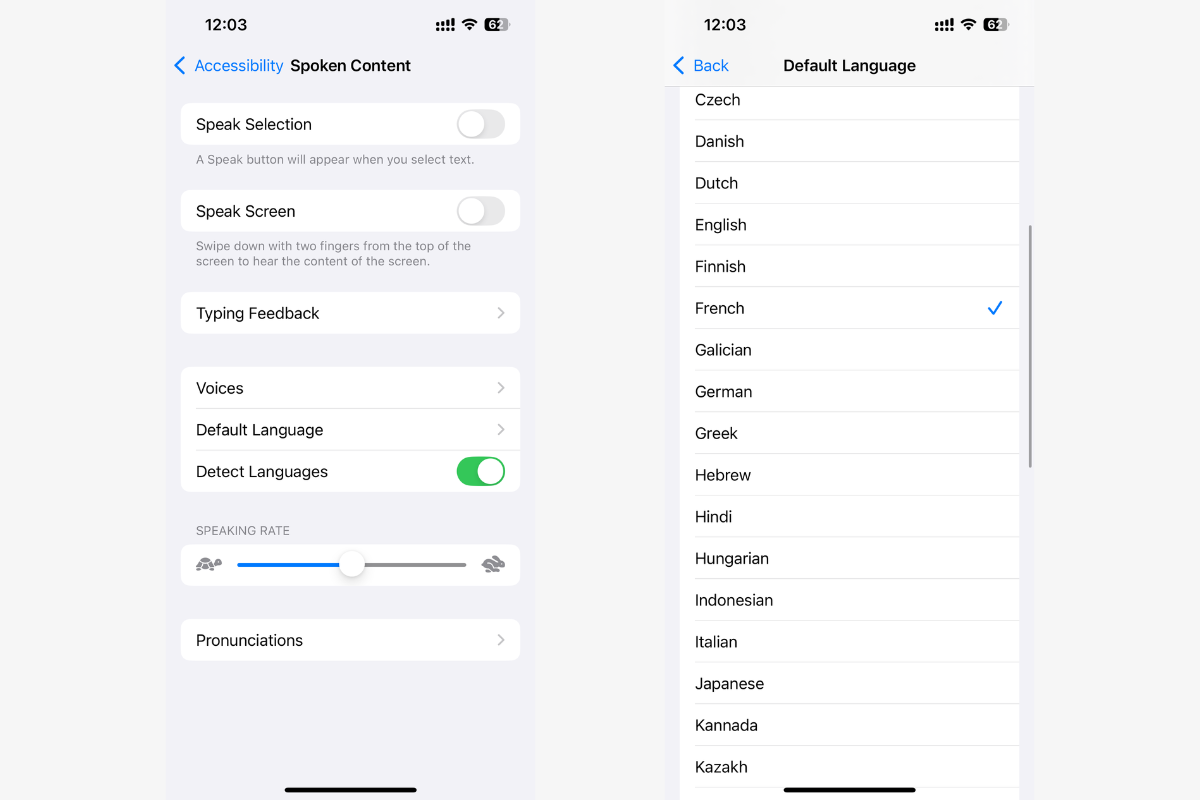
The feature supports dozens of languages and accents. To activate it, simply enter the name “Spoken Content” in the settings search bar.
Time Management
In the Focus menu, you can create modes that minimize distractions. Simply choose which apps and contacts will receive notifications without restrictions, and which will remain on standby. Don’t worry about missing anything: all notifications will come through when you switch back to normal mode.
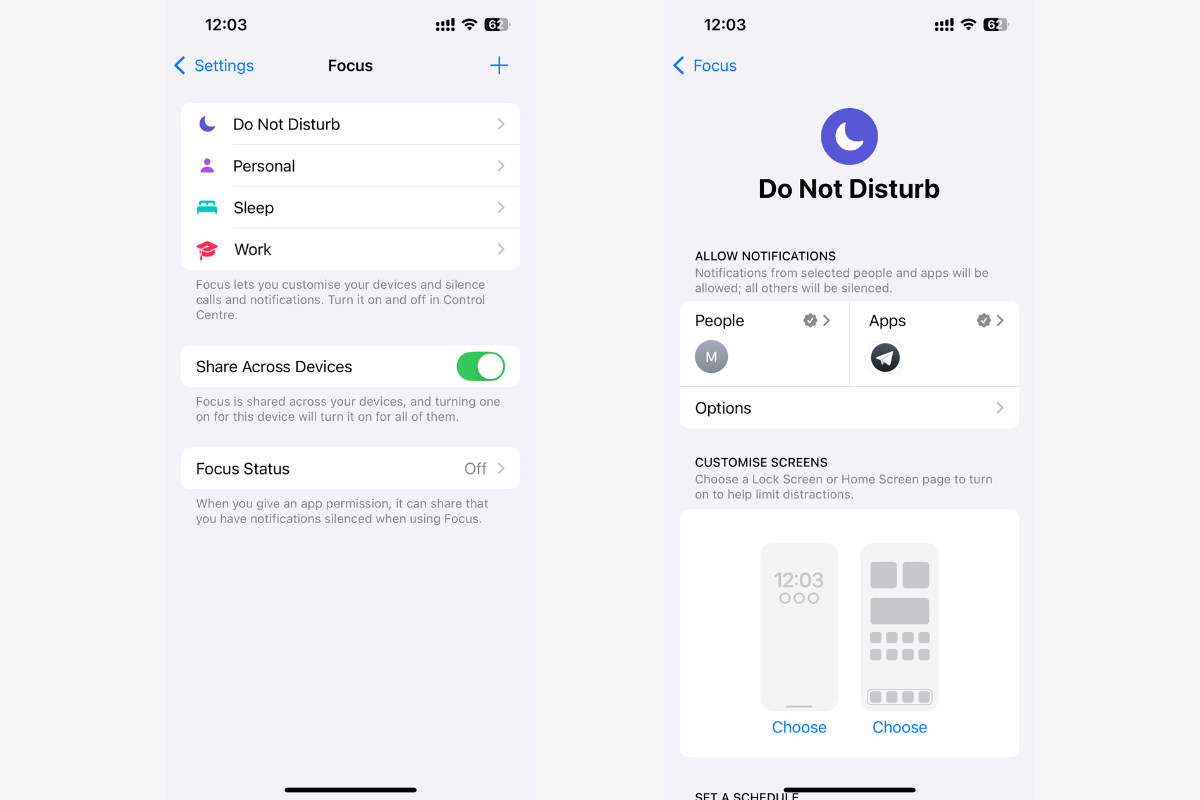
You can analyze your digital habits through the Screen Time menu. It displays statistics on app usage. If something doesn’t suit you, set limits on individual programs.
Scanner for Your Laptop
You can use your iPhone as a scanner for your Mac without any additional apps. All you need is for both devices to be connected to the same Wi-Fi network, have Bluetooth turned on, and be authorized under the same Apple ID account.
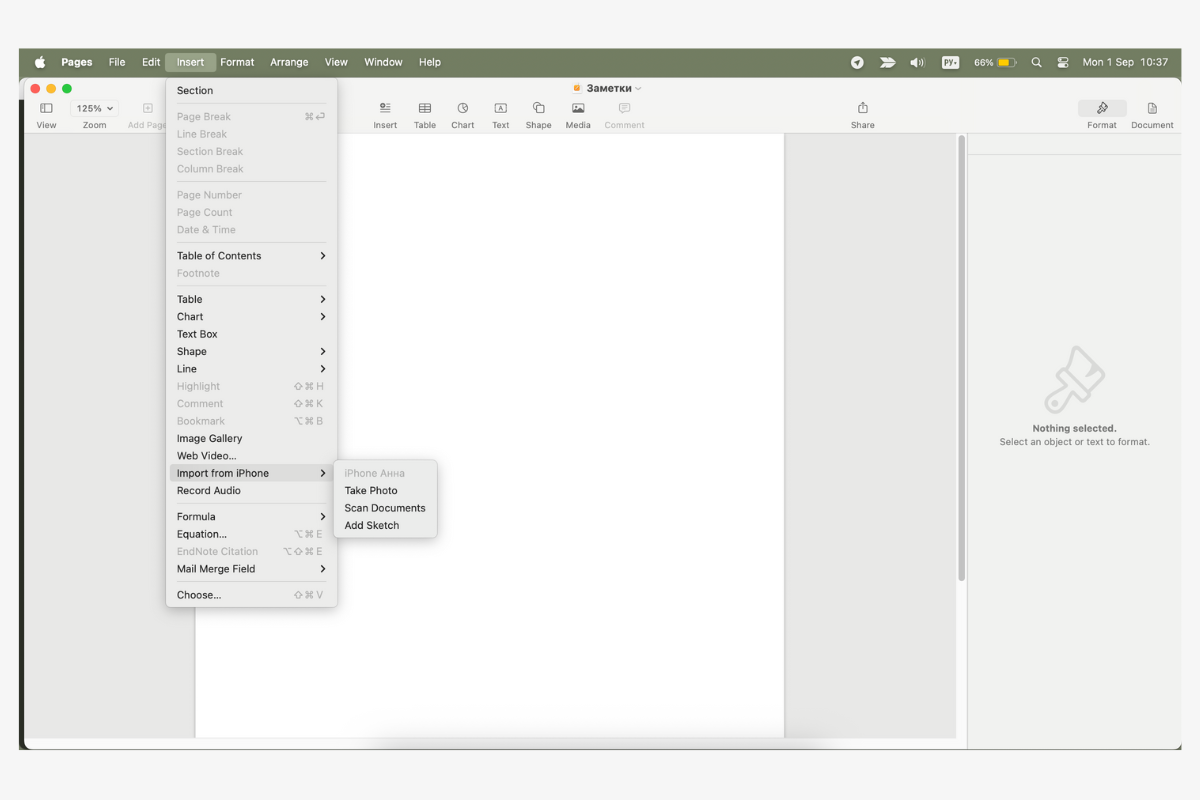
In macOS system applications—such as Finder, Keynote, or Pages—select “Paste from iPhone” from the File or Paste menu. When you select the “Take Photo” command, the camera will automatically open on your phone. The photo you take or the document you scan will immediately appear in the application on your Mac.
Simple Notes and Diagrams
For school and college students, an iPhone can replace a notebook in a pinch. The Notes app supports text, diagrams, and sketches. Tip: when drawing a shape, hold your finger on the display for a couple of seconds, and it will automatically take on a neat and even shape.
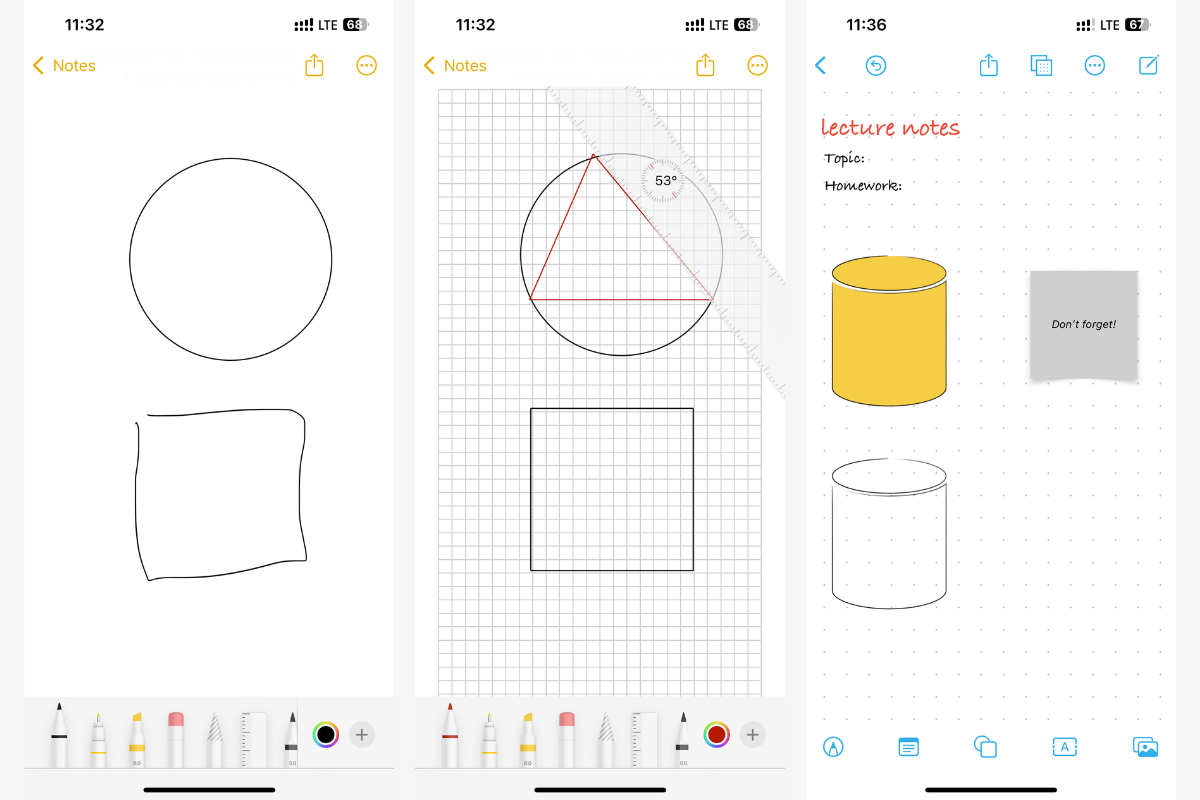
For more ambitious tasks, the Freeform app is a good choice. It offers more space: build diagrams, mind maps, or free notes.
Conclusion
Both flagship models and basic versions of the iPhone are suitable for studying—it all depends on which features are a priority. The latest versions of iOS offer all of the iPhone life hacks for studying listed above, which help you organize the process. And in the App Store, you can find apps for in-depth study of any subject.
You can order original Apple technology in Uzbekistan at the iSpace store, online and offline. Delivery is available throughout the country. There is a brand store in Tashkent: all products are openly available here — come and check them out for yourself. Our experts will help you choose and set up your gadget if necessary. We also have a service center.
Check out more
Which Tablet Will Be More Convenient in 2025: A Review of the Series
How to Choose Protective Glass and Cases for iPhone?
Can an iPad Be Used as a Laptop: Options and Accessories
How to Customize a MacBook for First-Time Use: Tips
Which AirPods to Choose in 2025: Review of Apple Headphones
Subscribe to the newsletter and be the first to learn about the store's new promotions and special offers!