Table of contents
- 1 Remote control of the iPhone
- 2 Notifications from the phone are sent to the computer
- 3 Multiple windows on the table — they can be dragged
- 4 Passwords, codes, and keys are stored together.
- 5 Colorful notes with calculations and audio recordings
- 6 Videos in the background and fewer ads in the browser
- 7 Other useful mac OS Sequoia features
- 8 Installing the update on a PC
Apple released the Mac OS 15 Sequoia update for computers this fall. The new “OS” makes working on a Mac even more comfortable and productive. For example, you can open up to 4 windows simultaneously and arrange them in a convenient way. The update also allows you to interact with your smartphone using a PC in a new way. What else the developers of macOS Sequoia have come up with is described in the review.
Remote control of the iPhone
The smartphone can now be controlled from the PC screen. For this, the iPhone Video Replay (iPhone Mirroring) function is used. This is not just viewing the contents of the iPhone, but full-fledged application management, while the phone itself lies with the screen locked.
The function is activated as follows: on the PC, you need to log in to the iPhone Video Replay application and enter the passcode of your device. If you want to enter it every time you use video replay, check “Always ask”. If not, “Log in automatically”.
Please note: You must log in to the same account with your Apple ID on both devices. They should be placed side by side, Wi-Fi and Bluetooth are enabled on both devices.
You can change the location of icons and widgets on the desktop. To do this, click on any of them, then — “Change the Home screen”.
Video replay is a very convenient option. With it, all messengers and applications are enough to have only on your phone. Then you can remotely use your computer.:
- check your bank card balance;
- Launch your favorite games;
- work in mobile apps;
- typing large messages in instant messengers using the Mac keyboard;
- Flipping and scrolling pages — Video replay supports trackpad and mouse.
This useful feature of macOS Sequoia looks quite impressive: an iPhone appears on the PC monitor in full size, as if it is “glued” to the display.
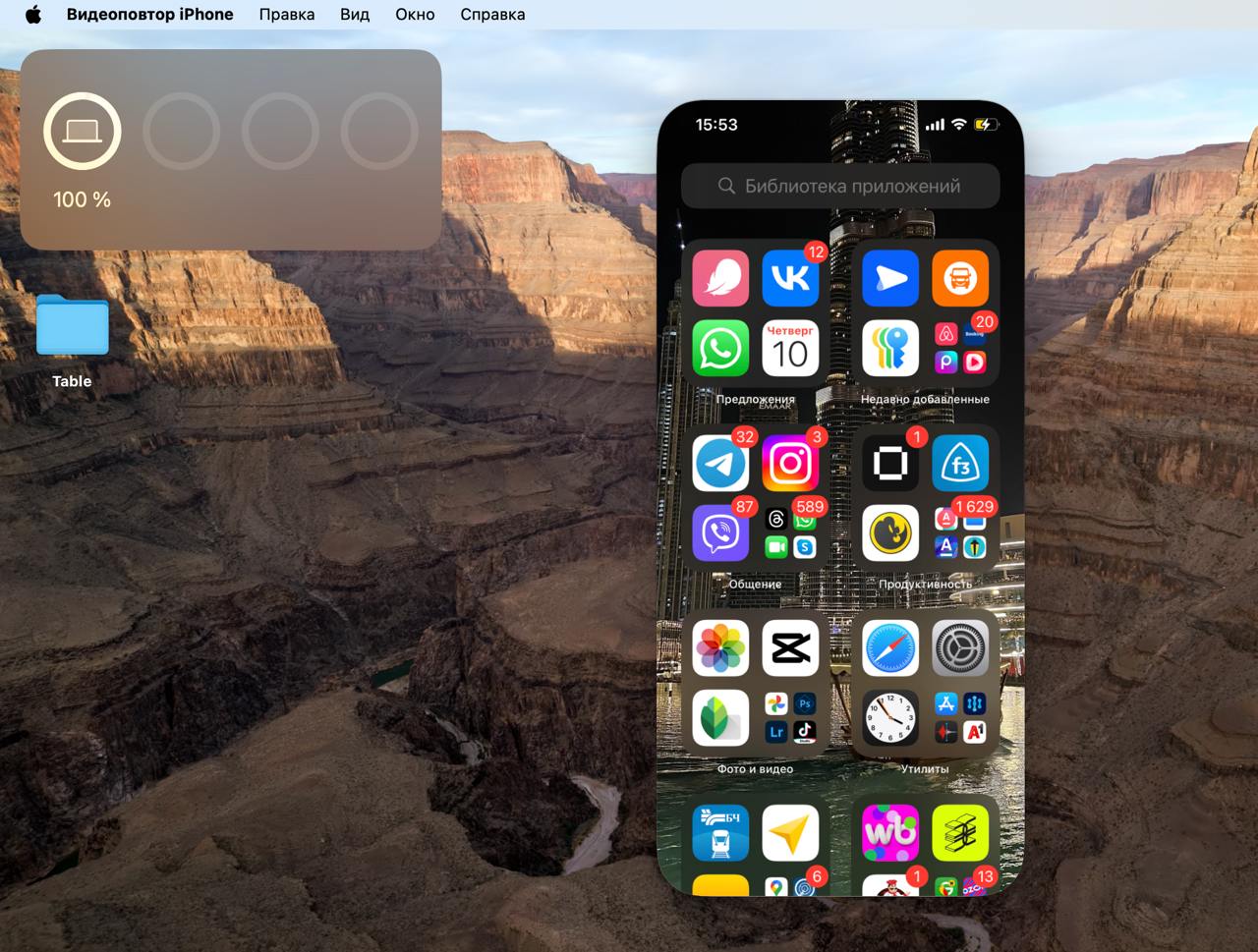
We are waiting for another option that will appear with the next update before the end of the year — dragging files from iPhone to Mac.
Notifications from the phone are sent to the computer
The option is also associated with video replay. The Mac duplicates notifications from the iPhone, and you can respond to them when the feature is activated. The feature will be appreciated by everyone who often leaves their phone in their pocket and on charge, forgetting about it while working at the computer. Now you won’t miss anything important.
Notifications will come from all the apps you choose: banking services, messengers, etc. Go to Settings on your iPhone. In the Applications section, find what you need. Next, tap on “Notifications” and drag (turn green) the slider next to “Display on Mac”.
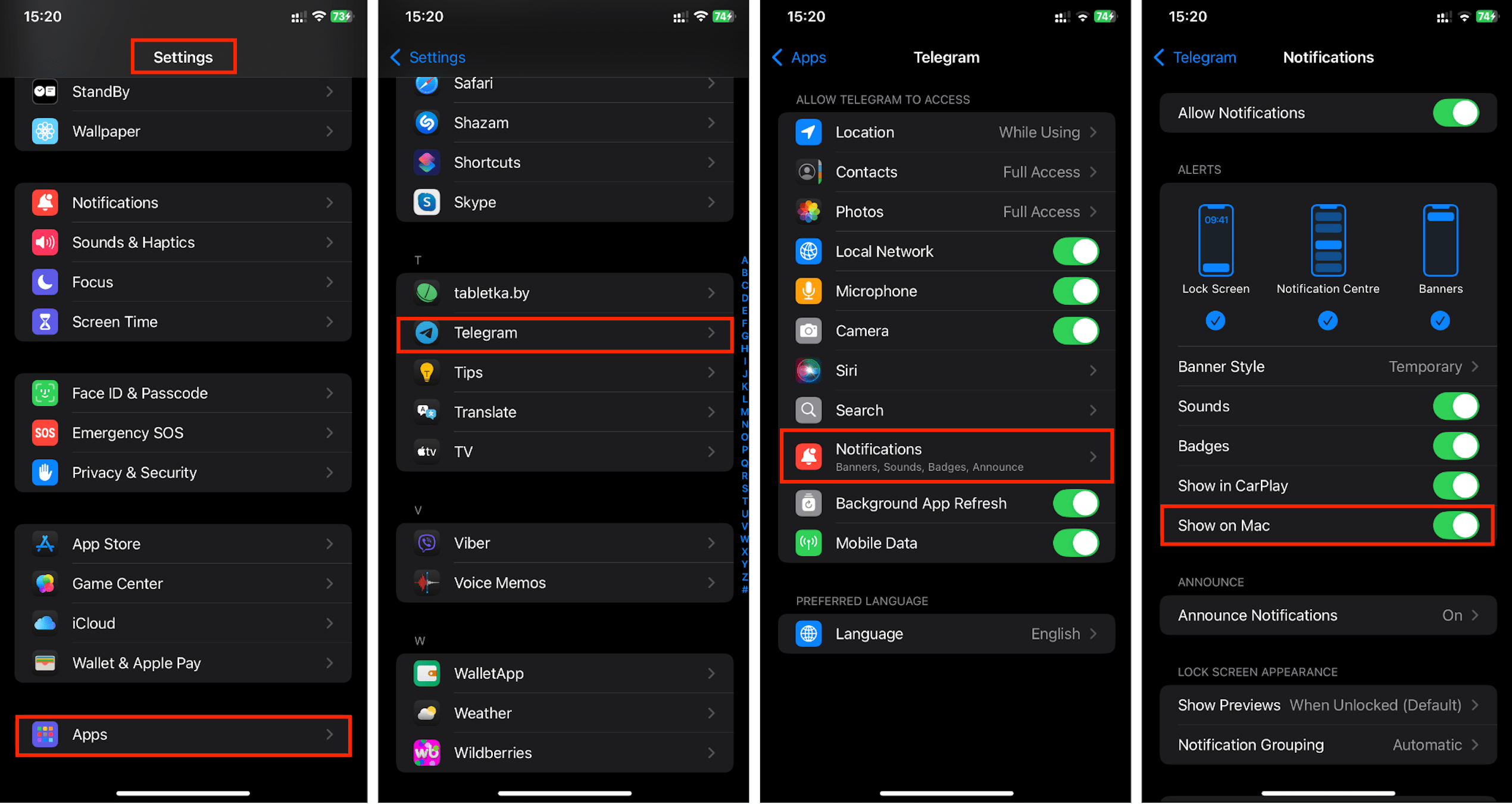
Multiple windows on the table — they can be dragged
Organize your workspace the way you like it. You can place active windows, and up to 4 at once, in any area of the screen.
It’s very easy to manage them.:
- To expand at the top, left, or right of the screen, simply drag the window to the appropriate edge, release it, and the OS will prompt you to expand.
- To take up half or a quarter of the desktop, hold down the Option button, then drag the window to where you need it.
- Select a ready-made configuration. Find the round green icon (“Maximize”) at the top of the window on the left, hover over it, and a list of layout options will open. The
- system analyzes your habits and advises you on how to optimally arrange the windows.
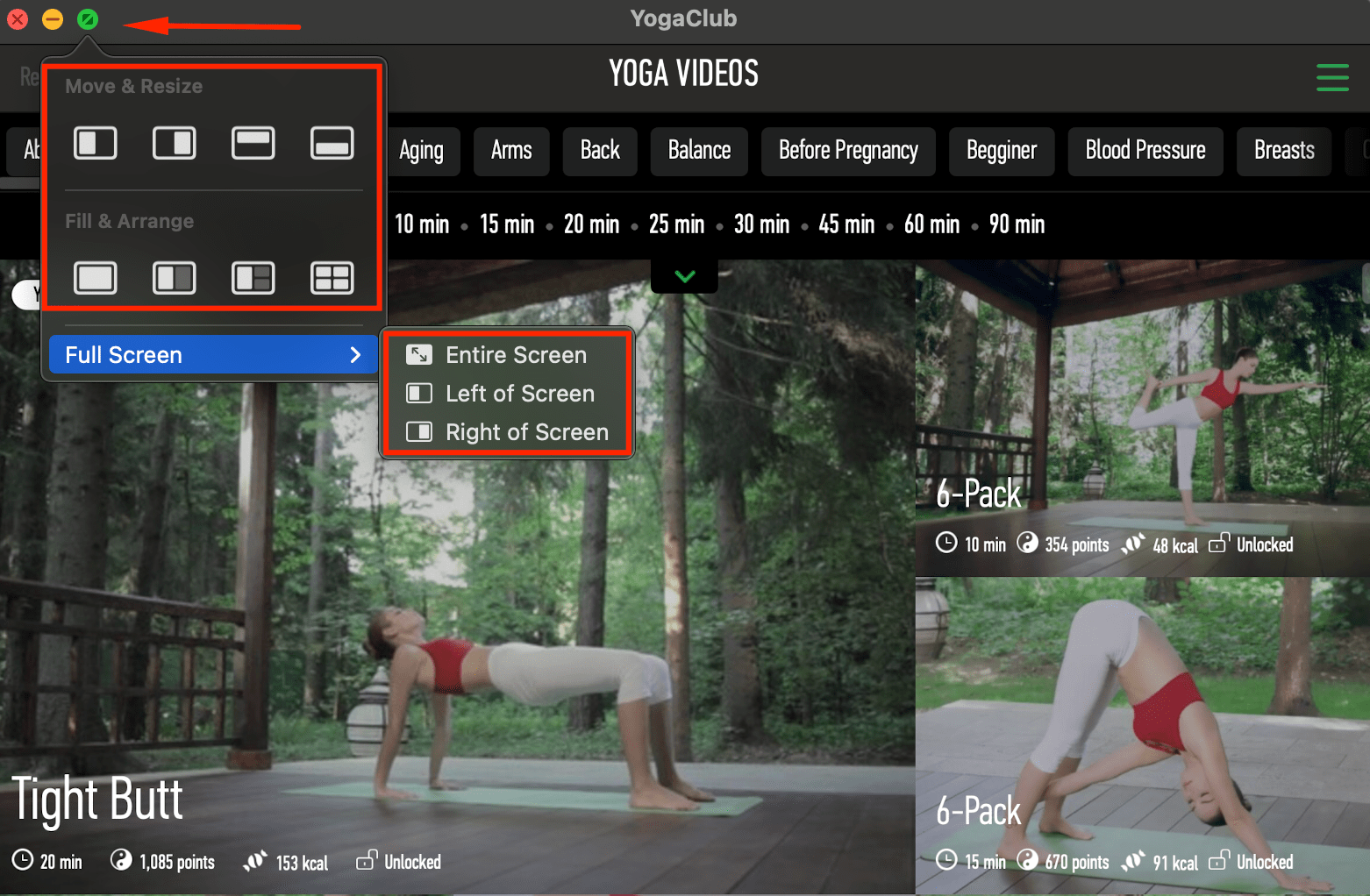
You can change the scale and placement of the tile windows in the Window menu (the top panel of the computer screen). You can place the window in the center or stretch it over the entire desktop.
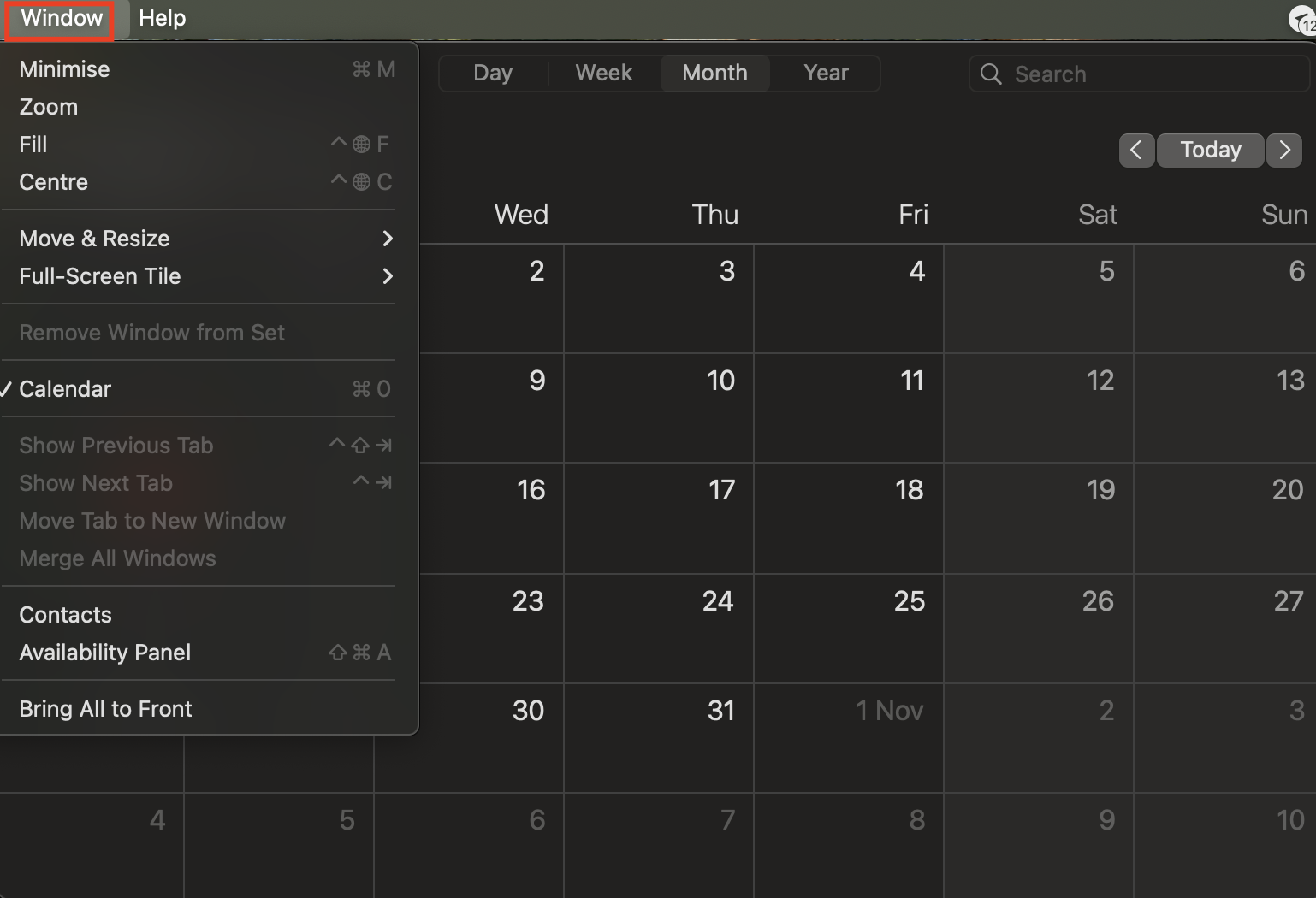
It’s even easier to do everything using hotkeys:
- Fn + Control + F — the window will expand to cover the entire display;
- Fn + Control + The right/left arrow will move to the side.;
There are other combinations — you will find them on the Apple technical support website.
The margins between the windows can be removed altogether. In the “System Settings” select “Desktop and Dock”. Disable the “Display tile windows with margins” option.
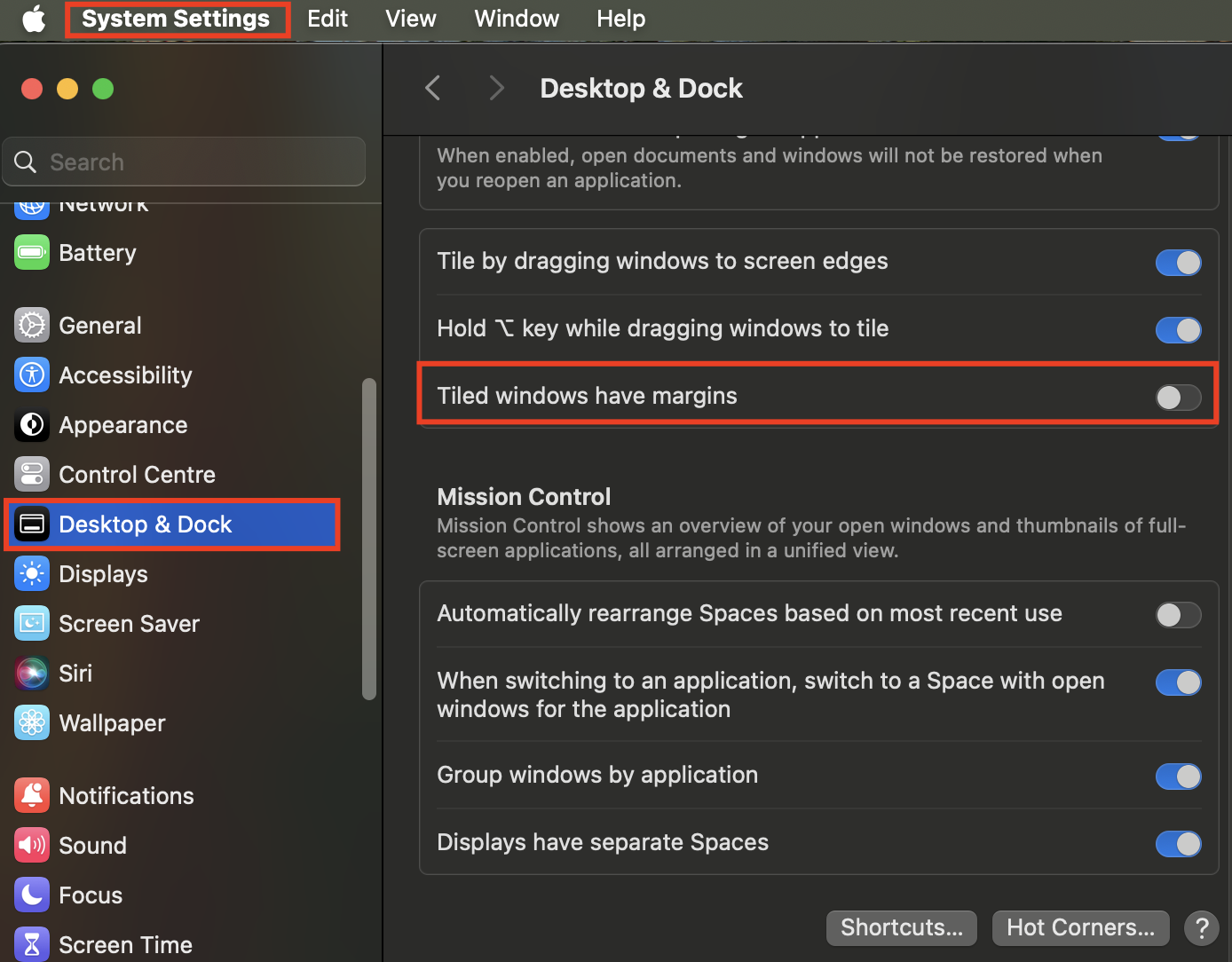
Passwords, codes, and keys are stored together.
There was a “keychain” in previous versions of the OS, but you had to go into the settings for it. With the new Passwords app, everything is much easier and faster. You can add the app icon to the menu, and then it will always be at hand.
Your keys, passwords, and one—time verification codes are all collected in one place. You need to share Wi-Fi access with someone – no problem, everything is done in a couple of clicks.
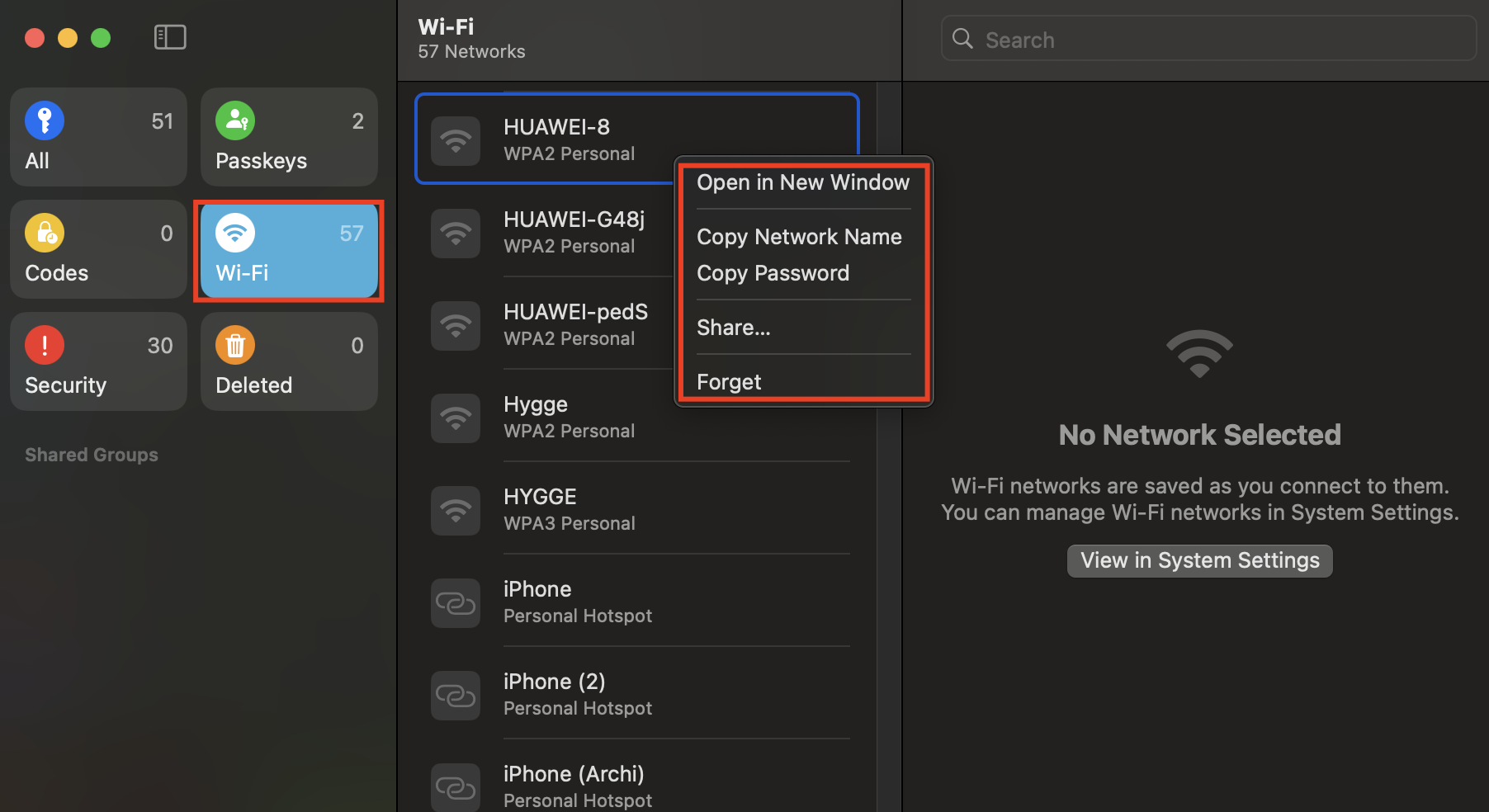
The app syncs with all devices with your Apple ID, including your smartphone, tablet, and Apple Vision Pro headset. This means that passwords are available on any of them at any time. Windows devices are also supported. The access data can be resolved using AirDrop. The system also inserts passwords into the input fields itself if “Auto-complete” is enabled.
The application can be used immediately after installing macOS — it works by default. You can verify this by logging into your iCloud account, then go to settings, where you will find “Passwords”.
Colorful notes with calculations and audio recordings
- The developers have upgraded the “Notes”:
- The Paragraph Styles parameter allows you to format headings, subheadings, and blocks of text. They can be collapsed and expanded, making it convenient to view long recordings.
- The text is highlighted in different colors, so you will immediately find the desired fragment. To do this, select Font > Highlight.
- New options are voice recording and audio saving in notes. If you don’t have time to type, just dictate an important thought. The audio recording can even be translated into text, but so far it only works with English.
- A calculator has been added — you can do calculations directly in your notes. The result appears automatically after entering the example, after which you need to put a “=” sign.
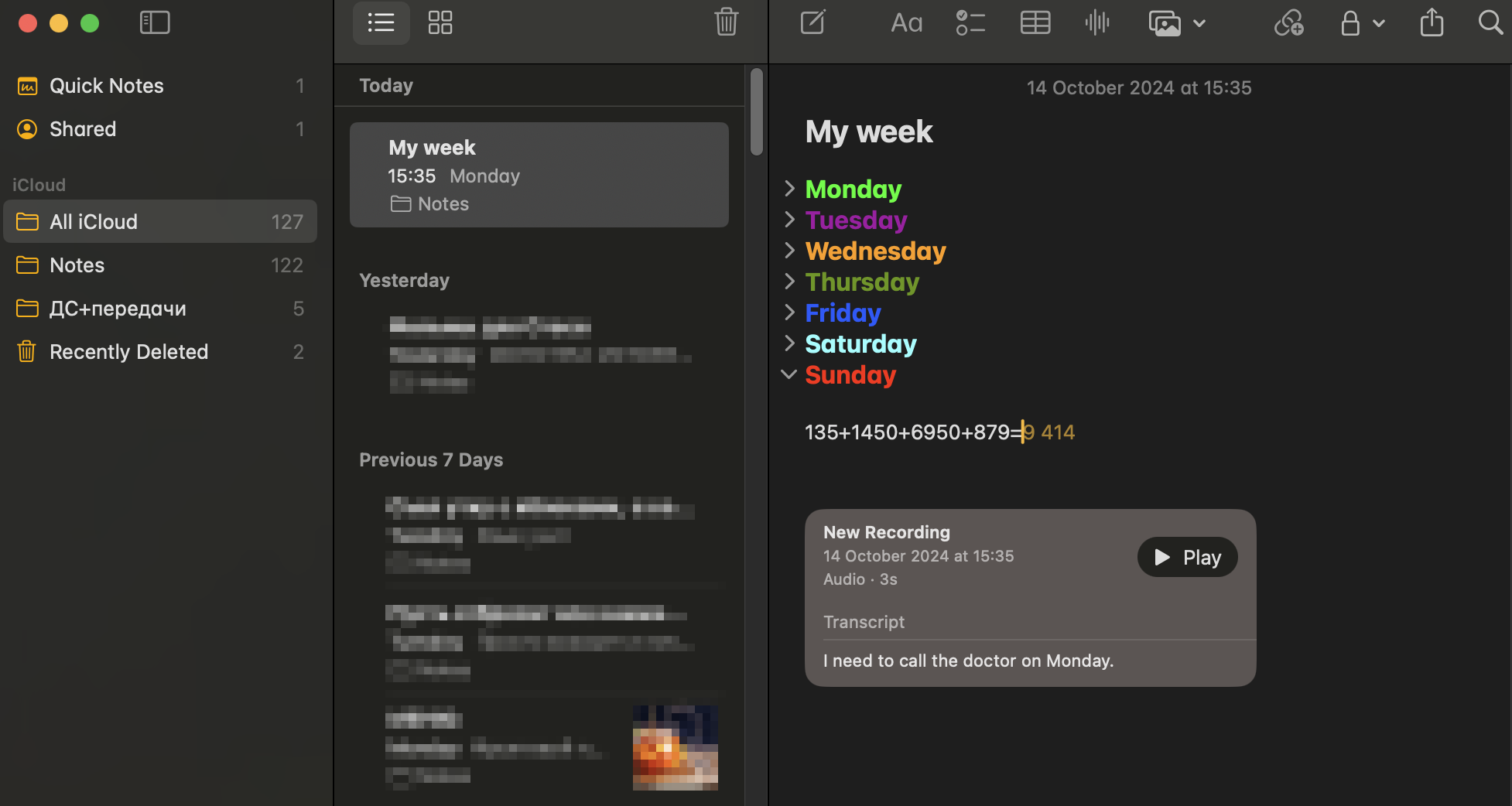
You can now solve examples and equations in various applications, including messengers. Enter the task, then “=” — and you will see the answer on the screen.
Videos in the background and fewer ads in the browser
Using Safari has become even more convenient, as you can:
- Remove ads — pop-up messages, banners (Distraction Control function). After opening the website, find the stack icon in the address bar (on the right). Click on “Hide distracting objects…”, highlight the advertisement, and it will disappear.
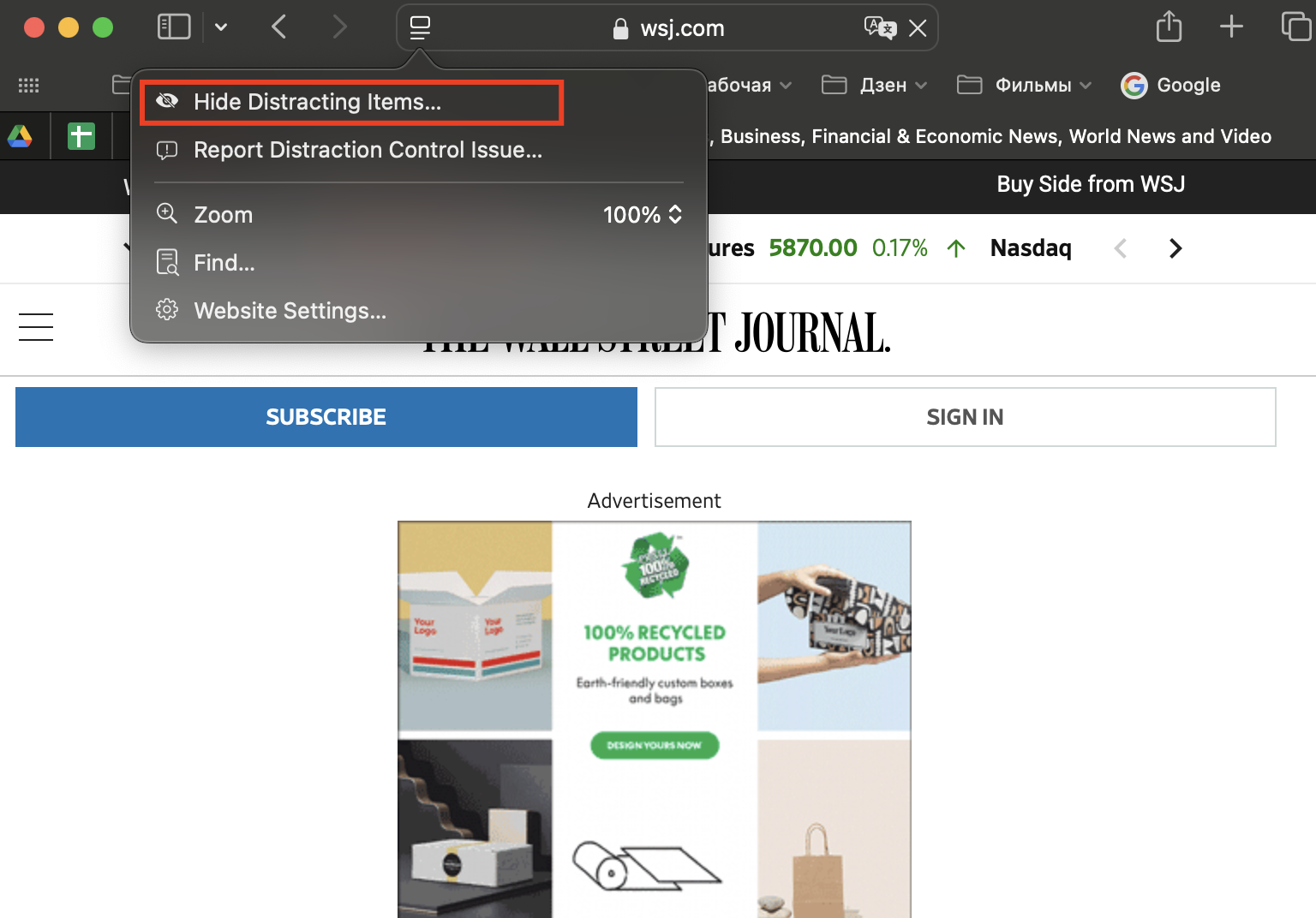
- Watch videos in the background (Video Viewer function). Playback continues when scrolling through the page or navigating to another site. To stream content to a TV screen, use AirPlay.
- Quickly find the buttons for booking tickets, driving directions and other important elements on the page thanks to the Safari Highlights.
You can also read the contents and summaries of longrides in English, customize the design colors and fonts in reading mode.
iMessage: delayed sending and new shades of emotion
You can animate any text of the message using stickers, emojis, animated effects. And instantly respond to messages sent to you with quick replies, or emoji Taps.
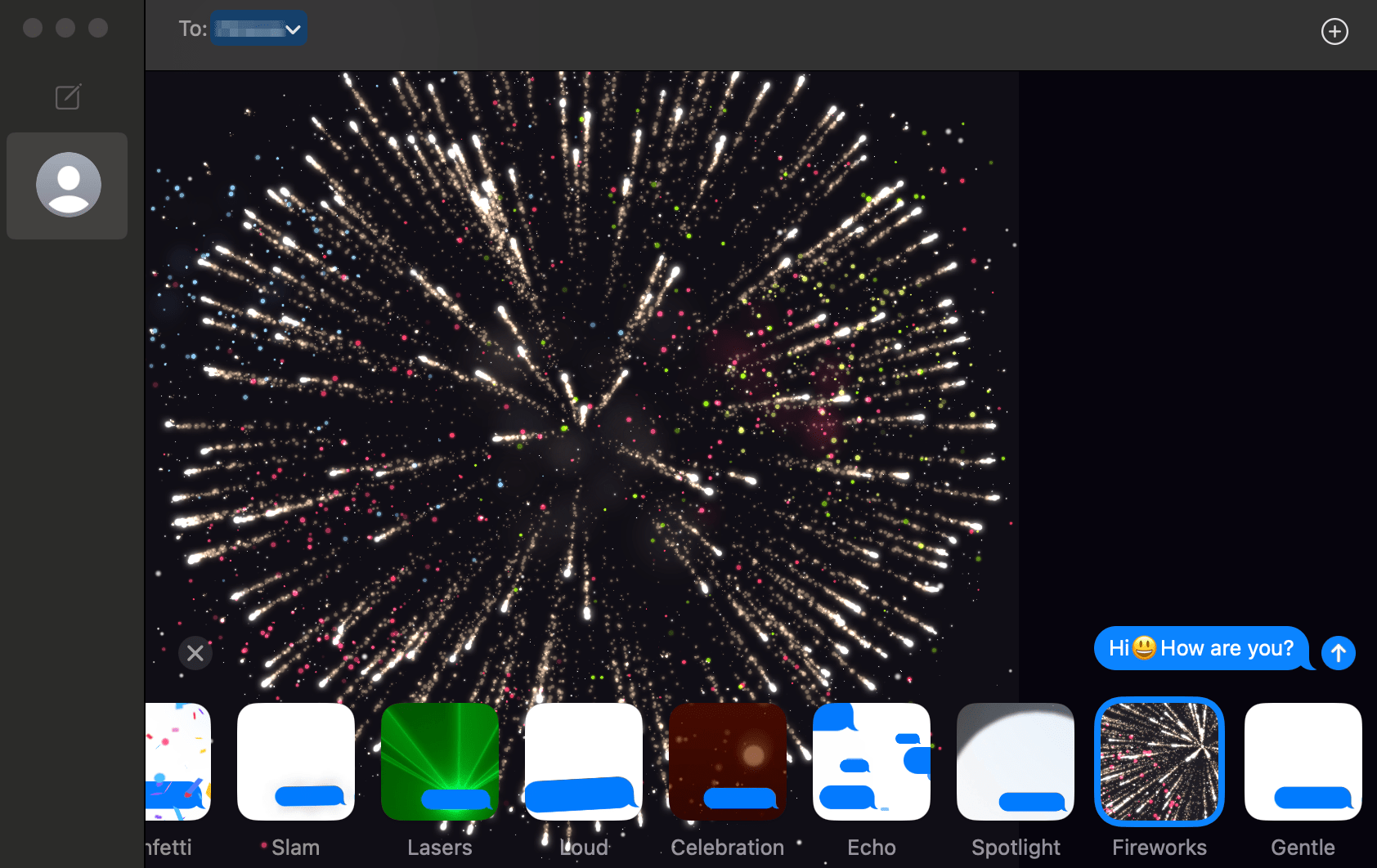
Did you remember that your friend’s birthday is the other day? Write a greeting in advance and specify when it needs to be sent. Deferred shipments can be scheduled up to 14 days in advance.
Other useful mac OS Sequoia features
We’ve only talked about the top features of the latest version of mac OS. There are many others, but no less useful.:
- Create, view, and edit reminders directly in the Calendar.
- Answering Siri questions with head gestures.
- View videos and photos by dates and groups of people in the Photos app. You can also view photos with pets separately. The system sorts the content into different categories by itself.
- Attractions, trails, hiking trails in “Maps”. You can set your own route, as well as open routes when there is no internet access.
- Background for video calls in video communication applications (for example, FaceTime). The picture can even move.
- Conversion of units of measurement and currencies in the Calculator, as well as 4 calculation modes. The standard mode is sufficient for simple operations, while the scientific mode is needed for complex operations. Programmers can work with binary code. Mathematical notes (4th mode) allow you to instantly solve problems in “Notes”.
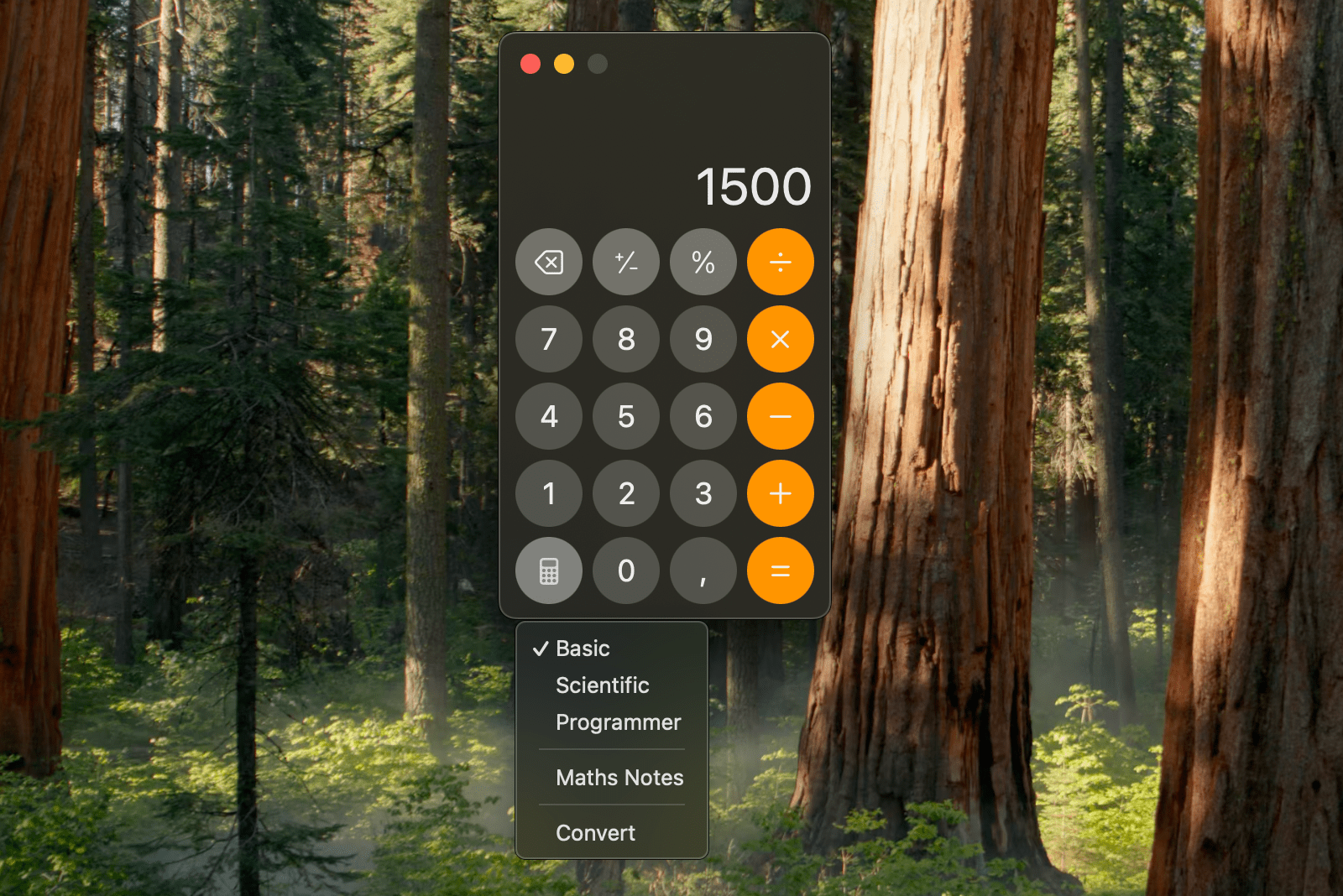
A lot of users’ hopes were connected with Apple Intelligence. The neural network will be integrated into macOS 15.1 — this version will be released before the end of autumn. Owners of Apple computers running on M-series chips will be able to enjoy the capabilities of Apple Intelligence.
Installing the update on a PC
To avoid accidentally losing data during an update, it doesn’t hurt to create a backup using Time Machine or other tools first.
How to install mac OS Sequoia on your computer:
There is a System Settings section in the Apple menu. Go to it. In the window that opens on the side, click “Basic” and “Software Update”.
The algorithm may be slightly different for earlier versions of the OS.: In the System Settings, immediately select “Software Update”.
If you do not find the Software Update section on your PC, you can install the update by downloading it from the App Store.
List of supported devices (Apple computers) for installing macOS Sequoia:
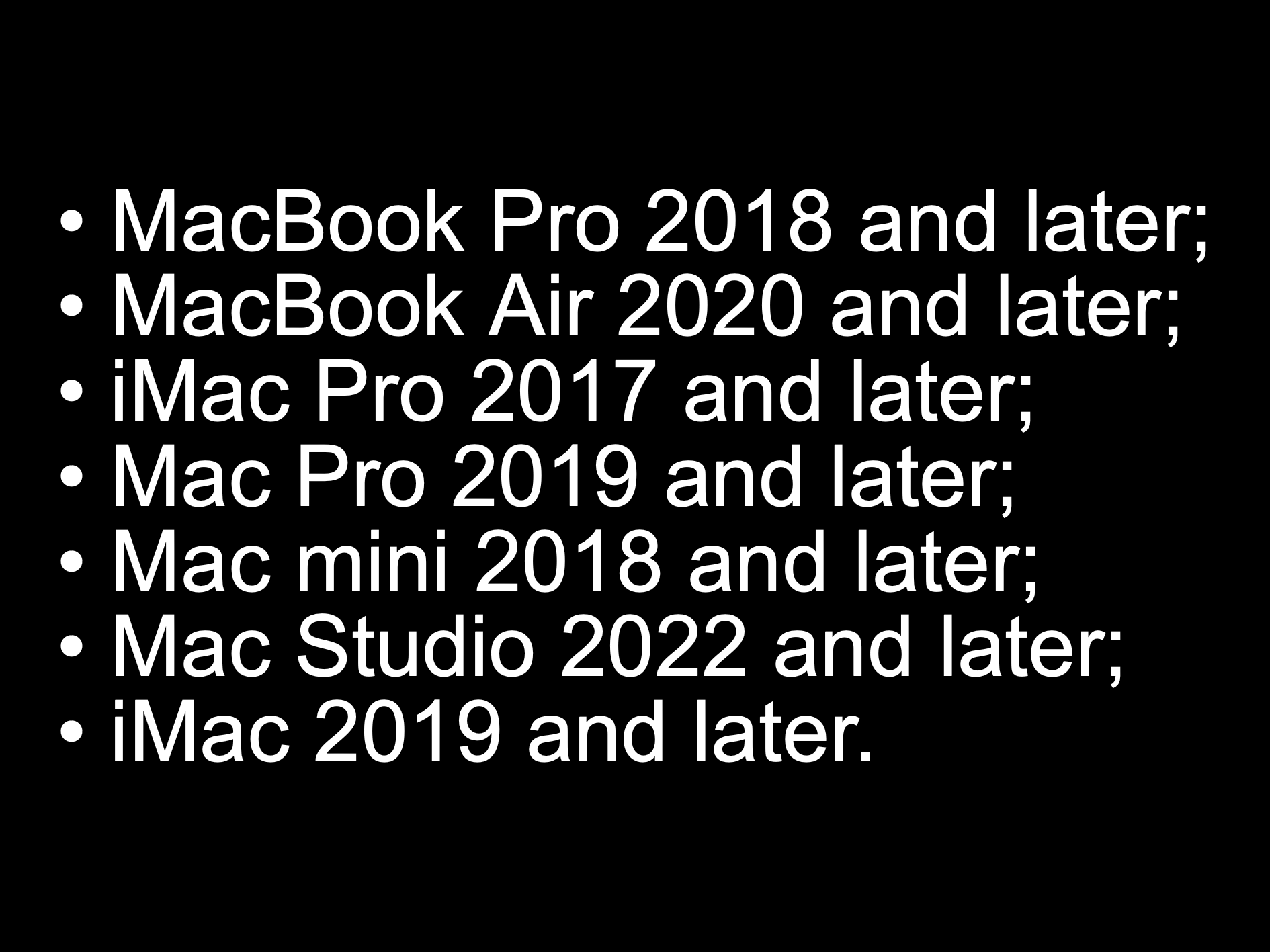
If you don’t understand any functions or the OS installation algorithm itself, please contact iSpace. Let’s show you how to install mac OS Sequoia and use all its wonderful features. And if you need a new computer or an Apple gadget, we’ll choose the best model that will cover all your tasks.
Read also
Downloading movies to your MacBook and watching them offline: several proven ways
Which iPhone is better to choose: the basic iPhone 16 or the flagship iPhone 16 Pro?
Subscribe to the newsletter and be the first to learn about the store's new promotions and special offers!
