It happens that during a call we discuss important information: addresses, dates, conditions and numbers. Or we discuss the nuances of a project, give a comment, negotiate with the client. And even if everything seems clear at the moment, after a couple of days the details may be forgotten. Recording a conversation on an iPhone helps refresh it in memory. Eliminate phrases like “I didn’t say that” and avoid misunderstandings. This is especially important in situations where information is transmitted verbally and on the go.
How to enable call recording on iPhone
Before the call starts, you need to allow recording in the settings. This is done once. After that, you can either simply record a call in iOS 18 or transcribe it – it all depends on the model of your smartphone, as well as the language and region.
Please note that it is not possible to record a phone conversation on an iPhone in all countries. Audio recording works in Uzbekistan, but not in Azerbaijan, the United Arab Emirates, Turkey, Russia, the European Union and some others. You can find the full list of exceptions on the Apple website.
Which iPhones support call recording
All models released within the last 7 years. This is the iPhone XS and later, including the iPhone 16e.
You must also have the iOS 18 or higher operating system installed.
But to translate a voice recording into text, you will need the potential of Apple Intelligence, which supports:
- the entire iPhone 16 line;
- iPhone 15 Pro and iPhone 15 Pro Max.
How to record a conversation in iOS 18
The most common reason why users don’t understand how to record a call on an iPhone is the old version of the OS. So make sure you have iOS 18 or later. And then:
- go to Settings;
- open the “Applications” item;
- select the “Phone” menu;
- activate the “Call recording” function.
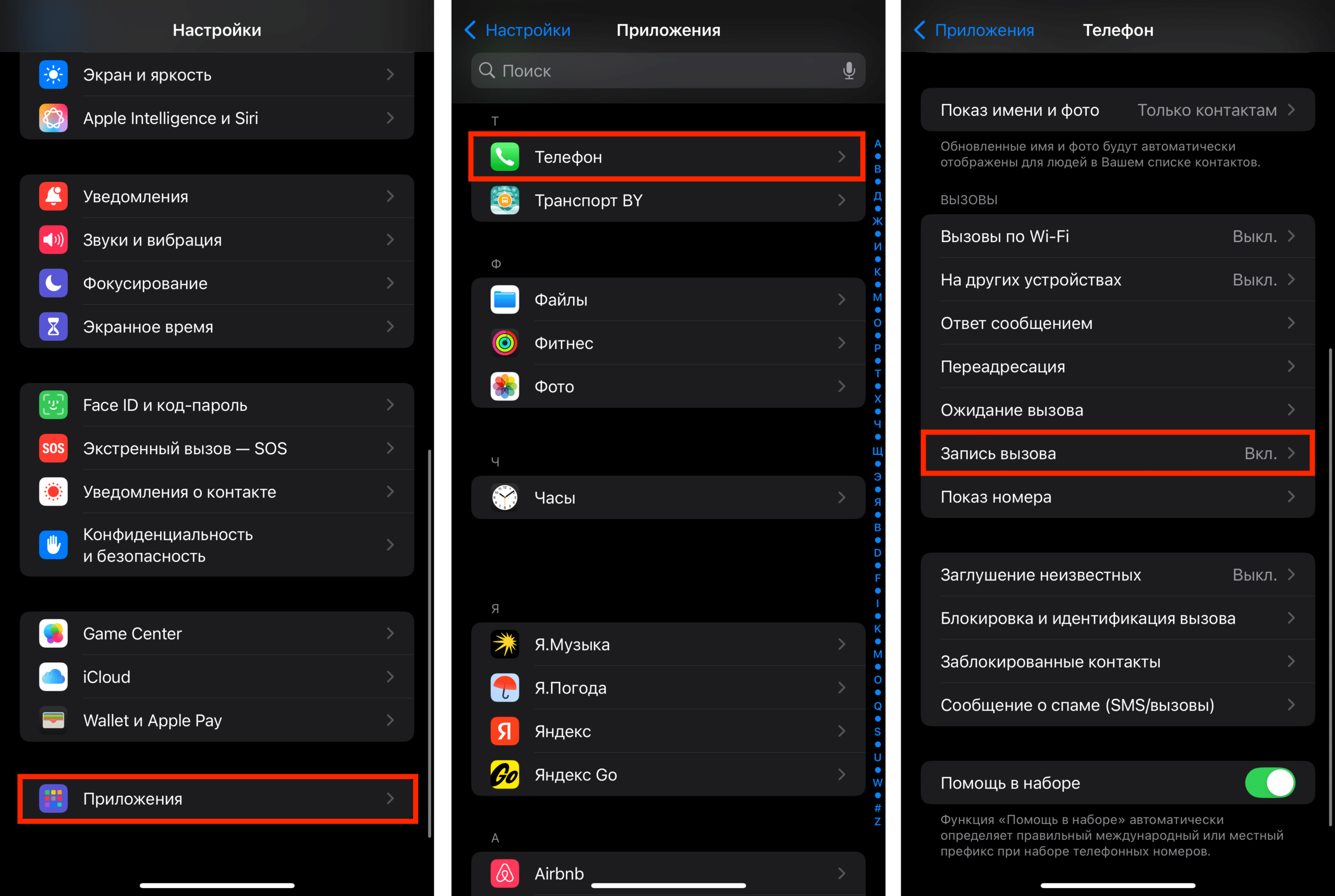
How to start recording a call on an iPhone: step-by-step instructions
After connecting with the subscriber, you will see a special button with an audio track in the upper-right corner. Click on it.
You and the other person will receive a warning that the conversation will be recorded. It cannot be disabled.
A recording indicator will appear on the screen, and you can take notes during a conversation.
After you stop recording (the “Stop” button) or end the conversation, your audio will appear in the Notes app.
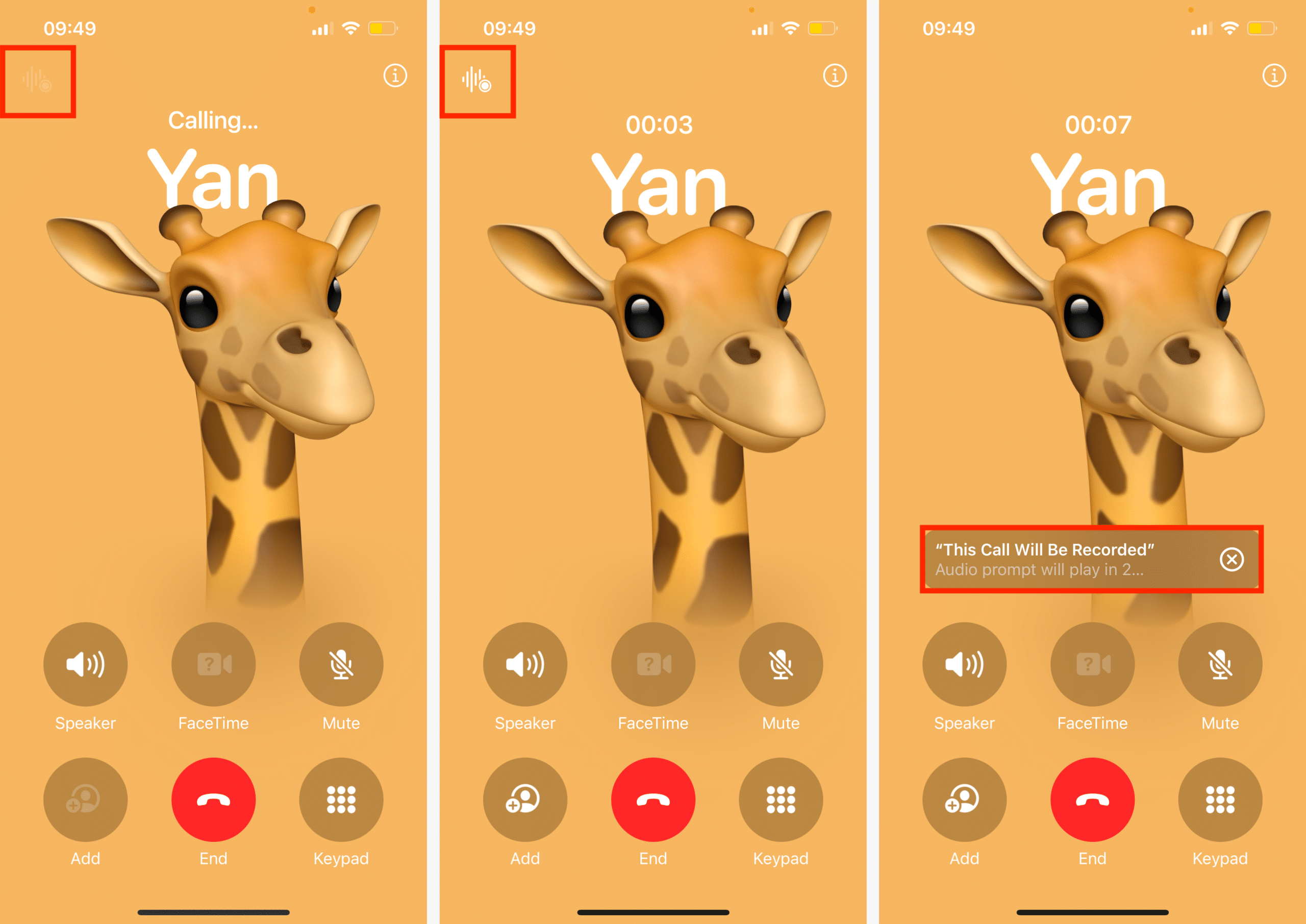
What can I do with the recording?
You can listen to it, rename it, delete it, save it to files, or share it with a friend. If the iPhone model, as well as the language and region installed on the device, support transcription, you will have a “Decrypt” button. Apple Intelligence recognizes which of the interlocutors is saying the phrase, but we advise you to make sure that this translation is accurate.
Important: Sharing recordings to third parties without the consent of the interviewee may violate privacy laws.
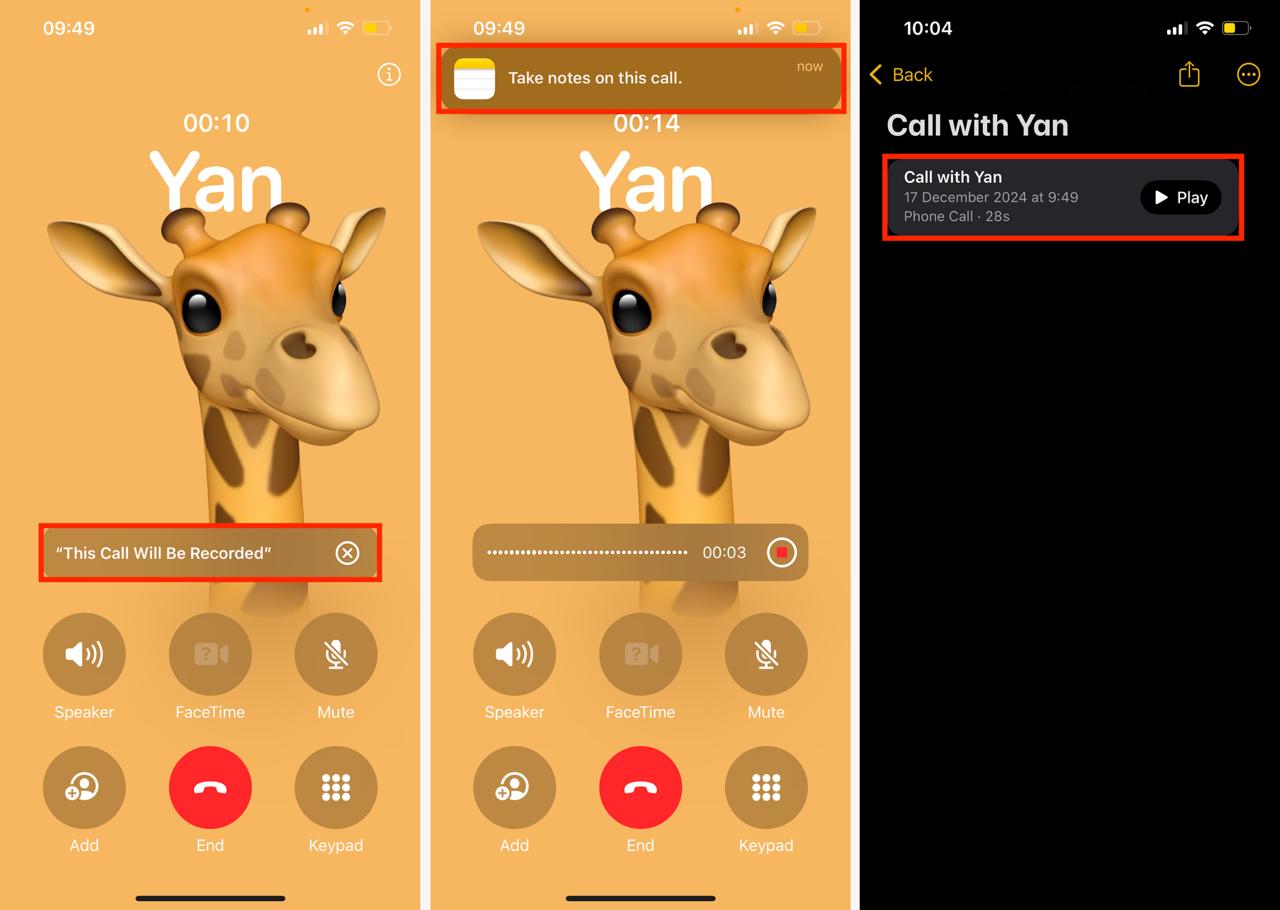
Conclusion
Now you know how to record a conversation in iOS 18. The main thing is to update iOS and activate the desired option in the settings in advance. And if difficulties arise, the specialists of iSpace, Apple’s official partner in Uzbekistan, will always help solve the problem. Our store is located in the Tashkent City Mall (Batyr Zakirova str., 7).
Subscribe to the newsletter and be the first to learn about the store's new promotions and special offers!
