Table of contents
Are you often on the road and like to spend time watching movies? Then you know for sure that the Internet connection is not of the same quality everywhere and it can be difficult to watch movies (lectures, videos) online. There is a way out of this situation — download movies on your MacBook in advance. In our review, we will talk about ways to download video content to an Apple laptop, as well as talk about options that are better not to use.
Downloading or caching — what is the difference?
Downloading in the usual sense of the word is no longer popular, and there are several reasons for this:
- Downloaded video files take up a large amount of memory, which may slow down the speed of the device.
- Thanks to the multitude of online platforms, video content is available 24/7, and there is no urgent need to create your own collection.
- Subscribing gives you the right to access movies even offline.
- Downloading files from the Internet increases the risk of “catching” a virus.
There is a great alternative to downloading — caching video files by subscription via Apple TV+ and iTunes. This method is proven and legal.

Some might argue that there are many convenient ways to download movies on a MacBook. We agree, but with some reservations, which we will discuss below. Still, let’s start with the options that Apple developers recommend.
Apple TV Subscription+
By subscribing to Apple TV+, you can download a movie on your Mac for free and watch it without connecting to a network or hovering over the broadcast.
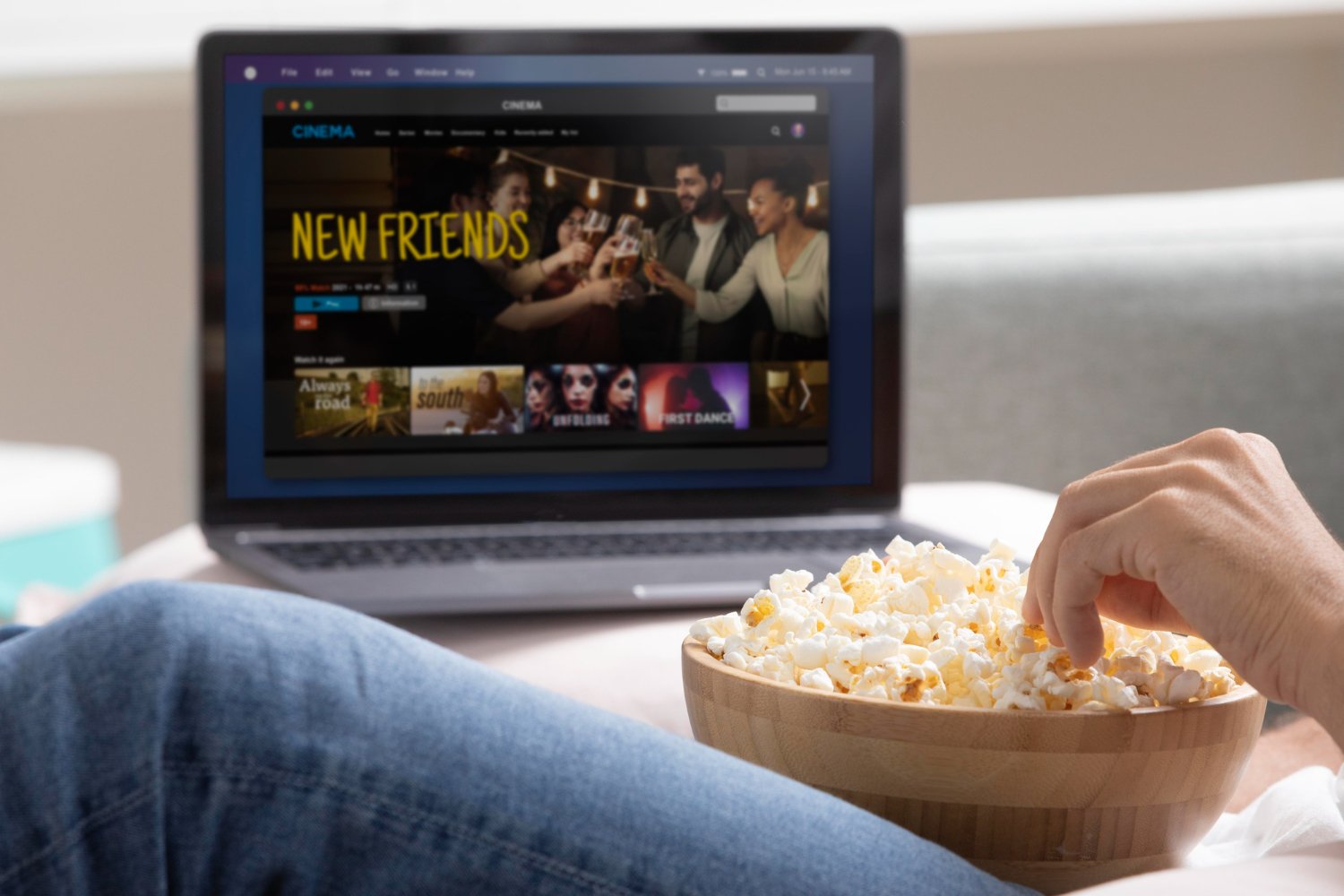
The procedure is quite simple:
- Log into the Apple TV app, subscribe to Apple TV+ and find the video content you are interested in (you can enter the name in the search bar). Now click on “Upload”.
- Log in to the “Library” on your device and select “Downloaded”. If it is not visible, click “More” (three dots) and activate “Uploaded”.
This option may not work for two reasons: either the download limit has been completely exhausted, or the channel does not support caching.

Did you know that with an Apple TV+ subscription, you can simultaneously view content on multiple devices? This is important, for example, when you need to listen to a lecture and keep your child busy with cartoons. Activating a student subscription to Apple Music, which includes Apple TV+, allows you to stream content on only one device at a time.
Purchase of media content via iTunes
This is another secure caching method that does not overload the laptop’s memory, and movies are available at any time. Here’s how to implement it:
- Go to the iTunes app, find the “Movies” tab (pop-up menu at the top left) and click on “Store”.
- Use the search bar (top right) and enter the name of the movie (the software can offer options at the beginning of the phrase).
- Click on the “Store”, select the resource where to search for the movie. Confirm by pressing the Enter key. The search results will appear in the window.
Now you need to click on the “Buy”, “Free”, “Subscribe” button (the price can also be indicated here).

Downloading videos via Boot Camp (valid for MacBooks until 2020)
Mac models that were released before 2020 were equipped with Intel processors. If you have such a device, you can also download movies from Netflix. However, there is a catch. The Netflix software itself cannot be downloaded to a MacBook, since this app is only available in the App Store for iPhone, iPad, and Apple TV. But it interacts perfectly with the Windows operating system. What should I do then? Install Windows on your device — that’s what Boot Camp is for. After that, you can set up Netflix on your MacBook and enjoy your favorite TV shows, series, and movies.
Apple approves of this course of action. The disadvantage is that it is not available to everyone, but only to owners of a laptop with an Intel processor.
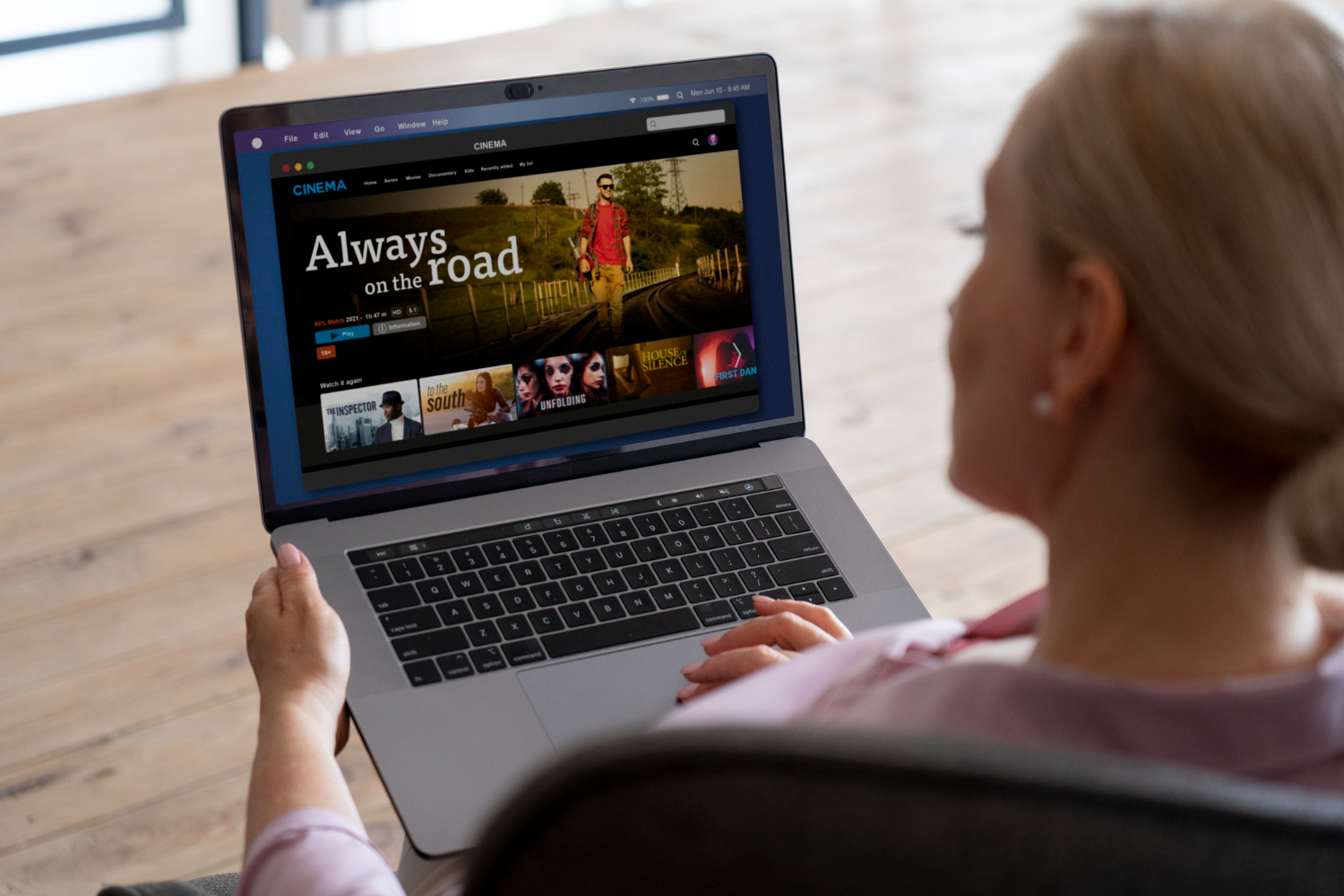
It’s important to know! The MacBook does not play all video content formats. Depending on the model, MKV, FLV, OGG, AVI or others may not be supported. How to solve the problem? It’s simple: install an additional video player that supports the selected format and enjoy the movie.
Search for movies on Torrents
When deciding how to download a movie or cartoons to a MacBook, many users choose torrents. They are easy to use: you just need to install the program, find a torrent file and download it. If the format is not supported, we are looking for a suitable video player in the App Store. But Apple developers do not recommend this method. The reasons are very serious:
- Although it is legal to use torrents, it matters what kind of content you plan to download. No one has repealed the copyright law on movies and music, which means that your download may be illegal.
- Another danger is the distribution sources. Any users can act as such, including hackers who inject malware into files. By downloading such a file, you give cybercriminals access to your personal data, and your laptop can become a source of mining or DDoS attacks.
- After you have downloaded the content from the server to your device, the file will be distributed to other users. It turns out that you have become its distributor. And this may also turn out to be a copyright infringement, with consequences up to a fine.

Now you know how to download movies to your MacBook safely, whether it’s the Air or Pro series. And the experts at iSpace will help you figure out the nuances if something doesn’t work out. Come and tell us and show us everything, and your trips will never be boring.
Read also
Which iPhone is better to choose: the basic iPhone 16 or the flagship iPhone 16 Pro?
Subscribe to the newsletter and be the first to learn about the store's new promotions and special offers!
