Table of contents
Eye Tracking or iPhone eye control is another manifestation of the Apple brand’s concern for users. The feature is designed for people with disabilities, although it may be useful for everyone else. We’ll tell you how to turn it on, configure it, and calibrate it to use your iPhone without hands.
Which devices support the feature
Eye Tracking is available on all the latest iPhone and iPad models. To do this, you need to install the iOS 18/iPadOS 18 or later update on them. And then — perform simple settings. You won’t need any additional accessories or apps.
Please note that the update with this feature only works on the iPhone 12 and all Apple smartphones released later, except the iPhone SE.
The Eye Tracking option will be appreciated by anyone who does not have the desire or ability to control the phone, as usual, by touching the touchscreen display. The system uses the front-facing camera to determine the exact direction of your gaze. Machine learning functions help the device to save all the necessary data for the application of this feature.
Eye Tracking opens up many possibilities. You can scroll the screen, select any element, answer calls, launch applications and much more, and without a single tap. Select the desired object, hold your gaze on it, and the application starts. Dwell Control helps you interact with the controls. We warn you: it will be very unusual and even uncomfortable at first, but it will pass over time.
By the way, did you know that the iPhone is one of the most inclusive smartphones today? The manufacturer plans to continue moving in this direction.
How Eye Tracking is launched
The algorithm is very simple:
- Open the device’s Settings.
- Go to the “Universal Access” section, find the “Eye movement tracking” option, tap.
- Next to the option, drag the slider to the right, to the “on” position.
- Calibrate by looking at all the dots that appear on the screen. Hold your gaze on each one and do not blink to perform the calibration correctly.
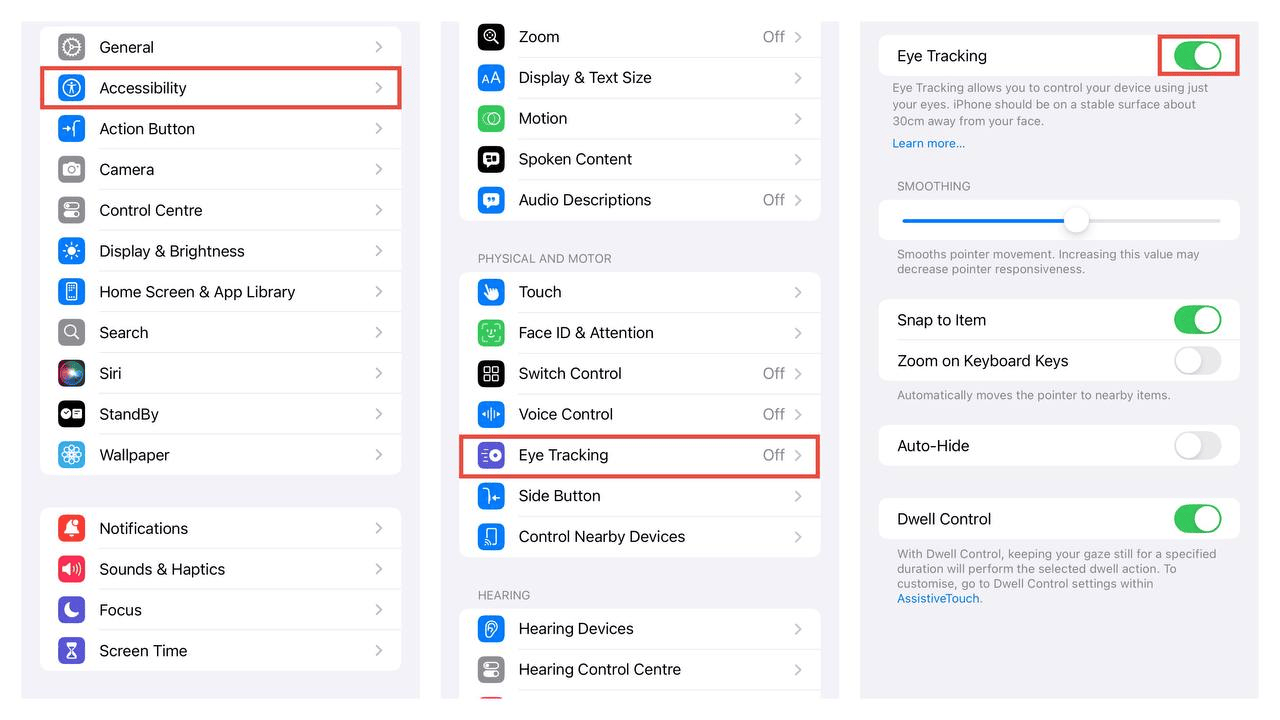
How to control an iPhone now without using your hands
Let’s check the new option in action. After completing the setup and calibration, you will see a pointer on the display that tracks every movement of your eyes. When they linger on an object, a contour appears around the pointer. It gradually fills up, and after 0.1–4 seconds, the desired action is performed. This is usually clicking or launching a program.
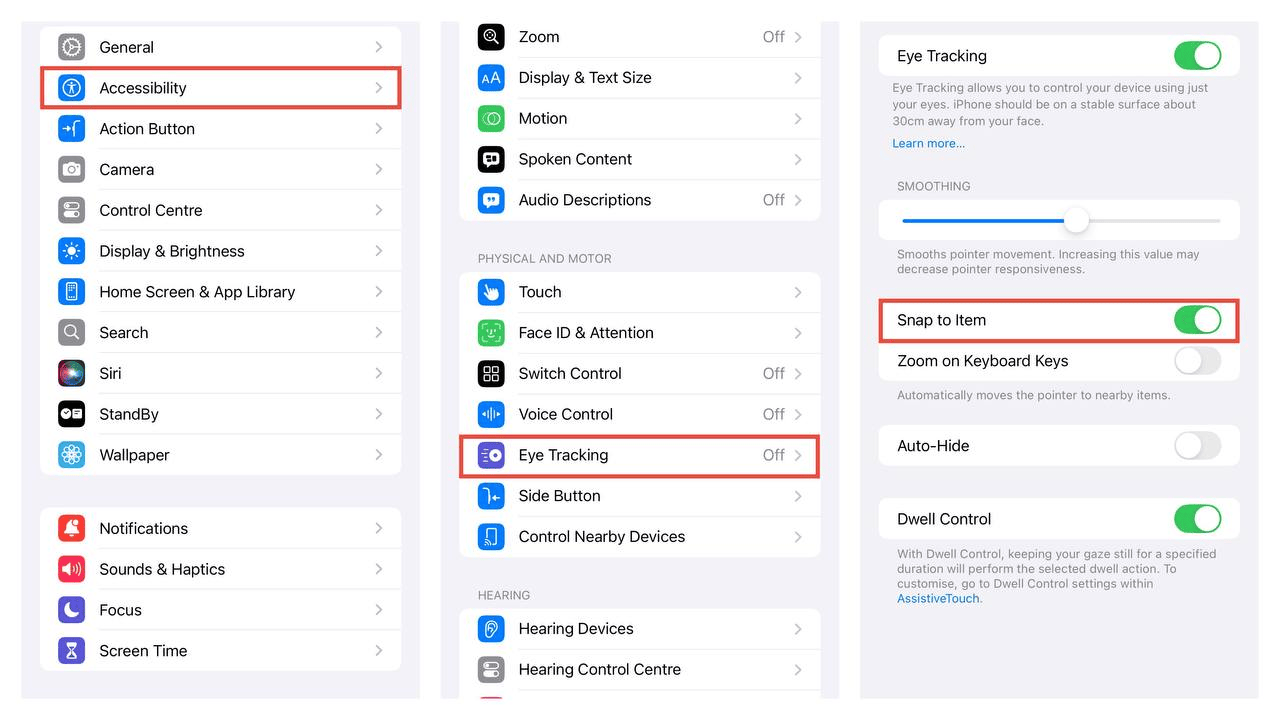
Do you want to add gestures or press physical keys with your eyes? Then use the special menu — AssistiveTouch.
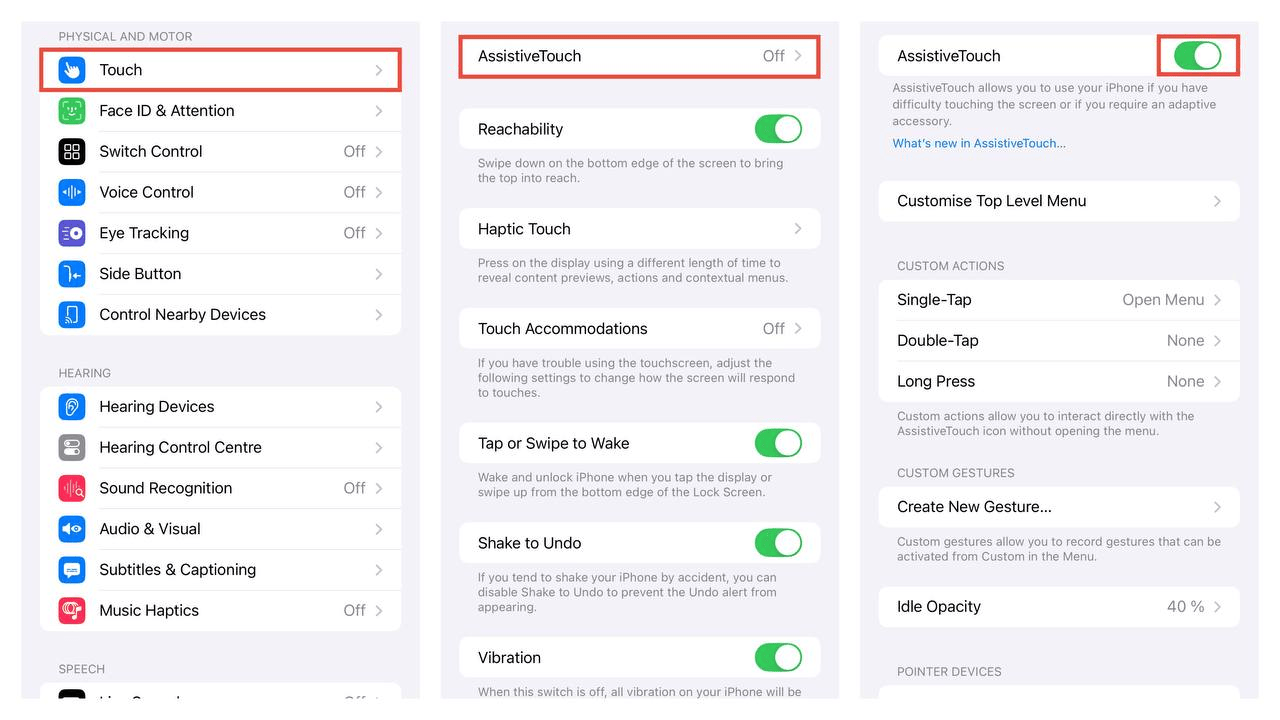
Setting up iPhone eye control
Everything is done in the “Settings”. Select “Universal Access”, go to “Eye movement Tracking”. Set up the options you need here:
- Smoothing. By dragging the slider, you can decrease the parameter to make the pointer movement more responsive. If you zoom in, it will be smoother.
- Linking to an object. Activate the option, and then the pointer, following the gaze, will itself be attracted to the point of focus of your eyes (to the object that is closest to it).
- Keyboard magnification. Turn it on, and the virtual keyboard will become bigger — it will be easier to type text with your eyes. To enter a character, look at a specific area of the keyboard, then focus on the selected key.
- Automatic hiding. When the option is enabled, the pointer appears immediately, once you stop looking at the widget. Look to the side and the pointer will disappear.
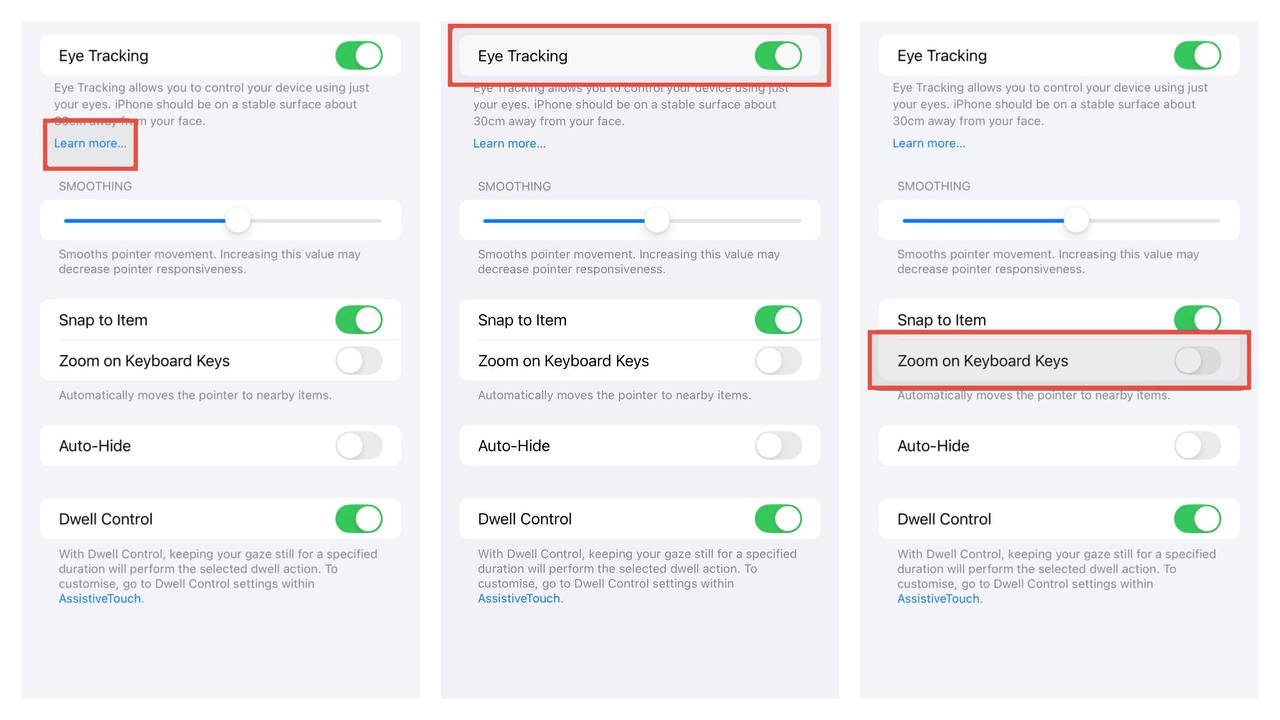
- Duration management. It can be activated or disabled, and the default action can be selected. The timer can also be set by specifying how long you need to look at the icon before clicking on it.
At the beginning of the article, we wrote which iPhones support iOS 18. They will obey your every glance if they are configured correctly. If you cannot do this, you can always contact iSpace for help. Our consultants will perform all the settings, show you how the new feature works, and offer to personally test the new Apple brand items.
See you at iSpace: Batyr Zakirov St., 7 (Tashkent City Mall).
Read also
Which iPhone should I choose for gaming? Top of the best models
Apple has introduced the MacBook Pro based on the M4 family of chips
New mac OS Sequoia features that are worth trying right after the update
Downloading movies to your MacBook and watching them offline: several proven ways
Subscribe to the newsletter and be the first to learn about the store's new promotions and special offers!
