Table of contents
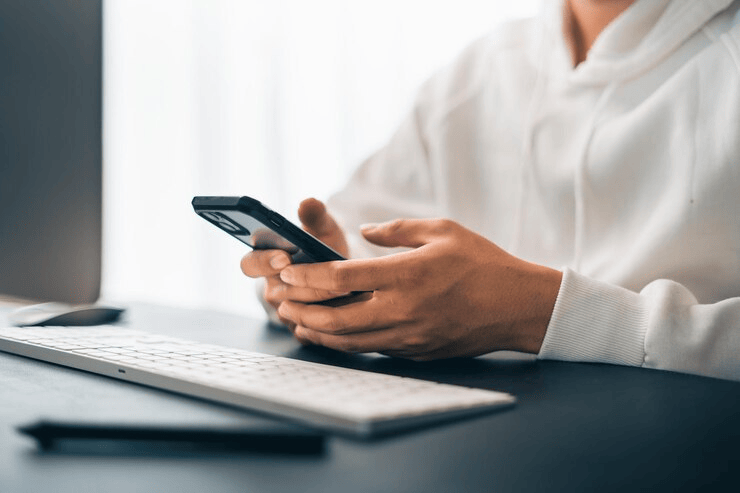
The new iPhone is essentially a blank slate that you have to adapt to your lifestyle. Today we’ll talk about how to perform the initial setup so that the smartphone works correctly and all the cool features of the device are available to you. In our article, we tell you how to set up a new iPhone.
Turning on the iPhone
Hold down the side key until the Apple logo appears on the screen. The device will greet you in different languages and prompt you to make some settings. The system will prompt you.
The first step is to select the language and region of residence, give permission to use the data, and perform a couple more standard settings, after which it’s time to set up the Apple ID. Here’s how to set up iPhone 14, iPhone 15, iPhone 16 and other models.
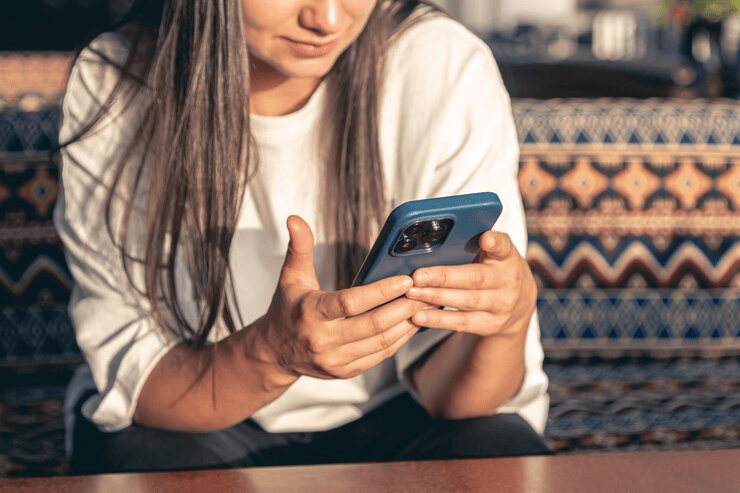
What is the “Quick Start” function for?
The “Quick Start” option allows you to speed up the setup process if your new iPhone is not your first Apple device. This feature allows you to transfer data from the previous device to the new one faster. It’s a simple process, just keep your phones close by.
To carry out the transfer, you need to do the following:
– Activate Wi-Fi and Bluetooth on the previous device.
– Turn on the new iPhone, place both devices side by side.
– All subsequent steps will be clear thanks to the prompts of the new phone, which are displayed on the screen. If the setup request suddenly disappears, restart the phones. It happens, but rarely.
– After completing the setup, connect the new smartphone to Wi-Fi or to a mobile network.
– We set up Face ID or Touch ID.
There are two ways to carry out the transfer. An iCloud backup will help you: in this case, the whole process takes place in the background. Or you can make a direct transfer from the iPhone, but you will not be able to use the devices until the process is completed.
Please note! The data transfer time is directly related to its volume. And also remember that smartphones should be nearby: do not take one of them to another room until the process is completed.
By the way, data can be easily transferred from a smartphone to Android — the boundaries between devices are erased. To do this, you will need to download the Transfer to iOS app from Google Play.
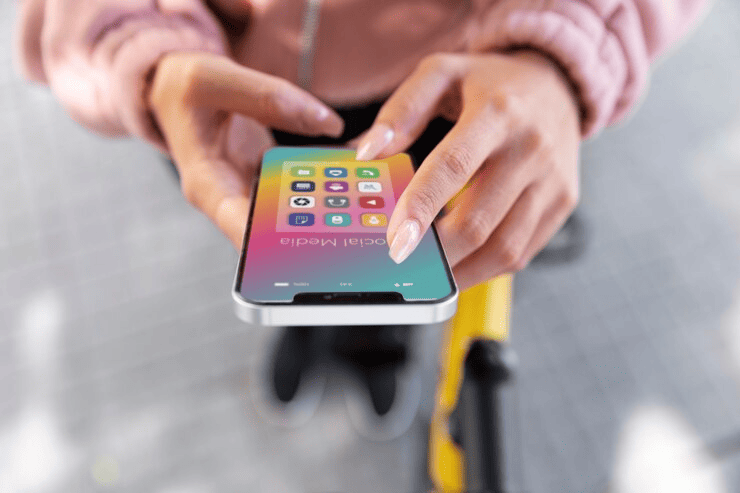
Setting up an Apple ID
If this is your first time joining the ranks of Apple users, you should definitely set up an account or Apple ID. This is the key to effective operation of the device, because without it there will be no access to the basic functions of the iPhone. In addition, you cannot download or buy applications, games, or programs that the user needs without an account.
You can’t do without an account if you want to purchase other Apple devices: Mac, iPod, Apple Watch, iPad. It allows you to combine all devices into one ecosystem. For example, you started writing notes on your iPhone on the road, and upon returning home you can continue on your Mac. The account is also responsible for data security. They won’t disappear, even if something happens to the device, because the information will be available from another Apple device.
Let’s tell you how to create an Apple ID.:
– iOS will ask for an Apple ID. Click “Forgot your Apple Account password?”.
– Tap “Create an Apple Account for free”.
– Enter the data that the system will request — date of birth, name, and then click “Continue”.
– Do not forget to link your email address to your account, otherwise you will not be able to log in to it.
– Next, we confirm the email and create a password, select a region, and run two-step authentication.
If necessary, you can postpone the creation of an Apple ID and continue later. This option is available through Settings.
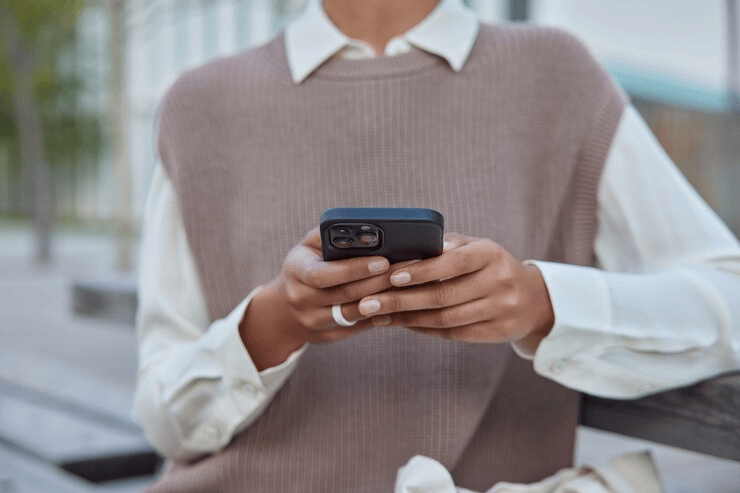
Creating an iCloud account
iCloud is a cloud storage service that allows you to post photos, videos, and other files and access them from any Apple device and through a website. icloud.com . You can also provide access to information to your friends and family.
You don’t need to register a separate iCloud account. It is automatically created when you register an Apple ID account, which serves as a single account for all Apple services. After all, iCloud is one of these services. To access it:
- Go to Settings. Please note that your name is at the top of the screen, click on it.
- If you don’t see the name, click on the “Login” bar and enter your Apple ID and password.
- Next, select “iCloud Mail”\”Mail”.
Ready! You’ve learned how to set up the new iPhone 13, the new iPhone 14, and other models.

Setting up additional functions
Data security and safety are above all else, so be sure to include a passcode. Go to the settings, click “Face ID and password code” or “Touch ID and password code”.
In order for the device to work correctly, we update iOS to the most current version. Go to settings, tap on “Basic”, then on “Software Update”, check if the operating system has been updated.
We install all the necessary applications in the App Store. There are games, messengers, social networks and other software.
You can customize the Control Point to suit your needs to get quick access to the software that is important to you. In iOS 18 and later version, it’s enough to swipe from the upper-right corner to configure it. In previous versions, the Control point is configured through the “Settings” section.
Apple makes sure that in a world where it’s so easy to get distracted, you can easily focus on what’s important. The cool “Do not disturb” and “Focus” modes will help with this. They turn off all notifications and calls at the right time. For example, when you are preparing for an important meeting, writing a report, or getting ready for sleep. To apply these modes, open “Settings”, tap on “Focus” and select one of the suggested scenarios: “Do not disturb”, “Driving” or another.
Set up Siri. Find the “Apple Intelligence & Siri” item in the “Settings” and tap on it.
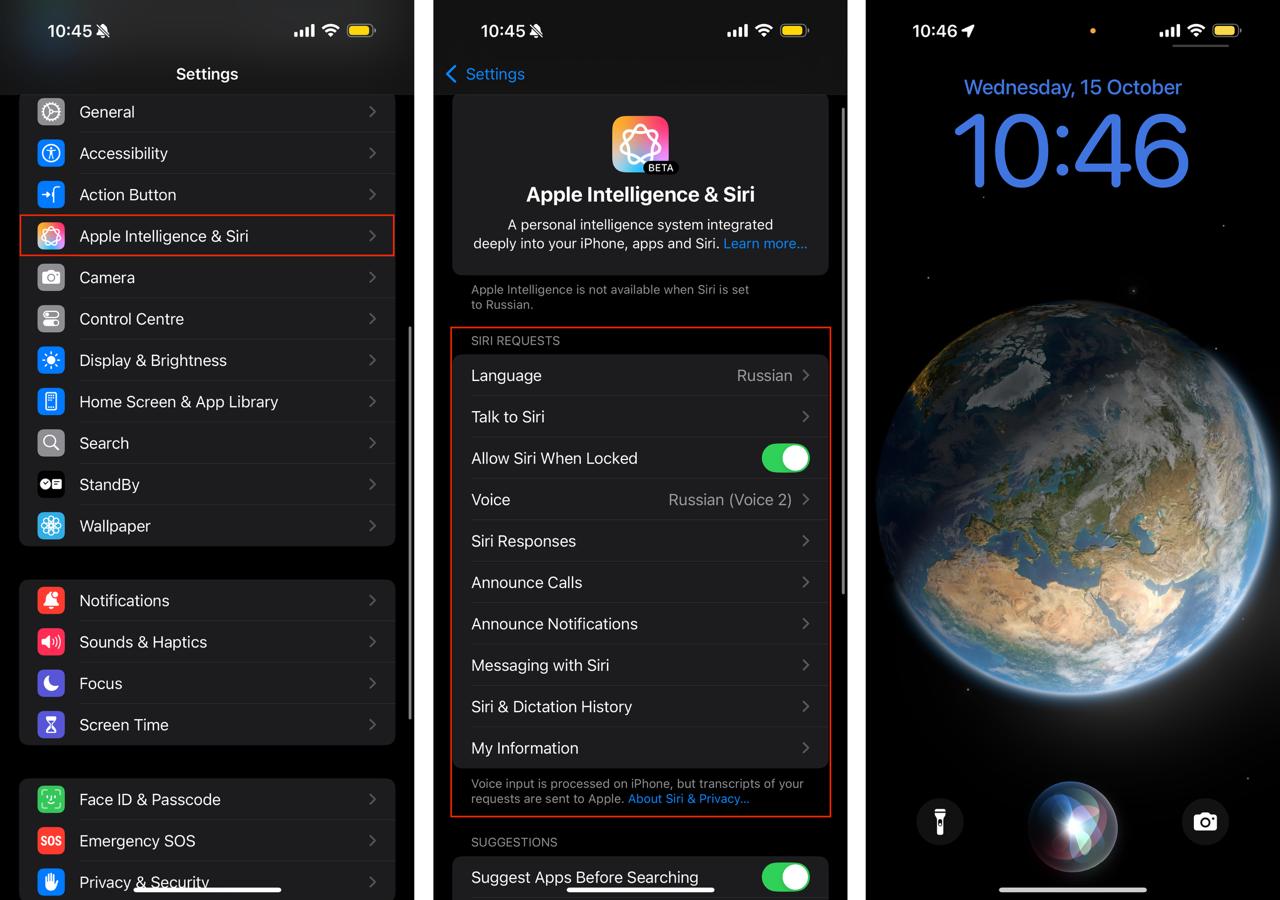
Setting up the settings that will help you find your phone if it is lost or stolen
On Apple’s website, you can use your Apple ID and password to calculate your phone’s location. In addition, the “Locator” on iPad\Mac will help in the search. Just pre-configure your smartphone by activating the “Find iPhone” option (it is better to do this immediately after purchase):
- Select “Settings” and click on “[your name]”.
- Open the “Locator”, then click on “Find iPhone” and turn on the feature that will allow you to track the device.
If you only have an iPhone from Apple’s hardware, you can set up “Trusted Contacts” for your Apple ID.:
- Go to Settings and select your Apple ID.
- Tap on the “Login and security” item, and then on “Account recovery”.
- Click on “Add contact”.
That’s it! A trusted contact will let you know where the phone is located if it is lost or stolen. More information about the Locator application can be found at the link.
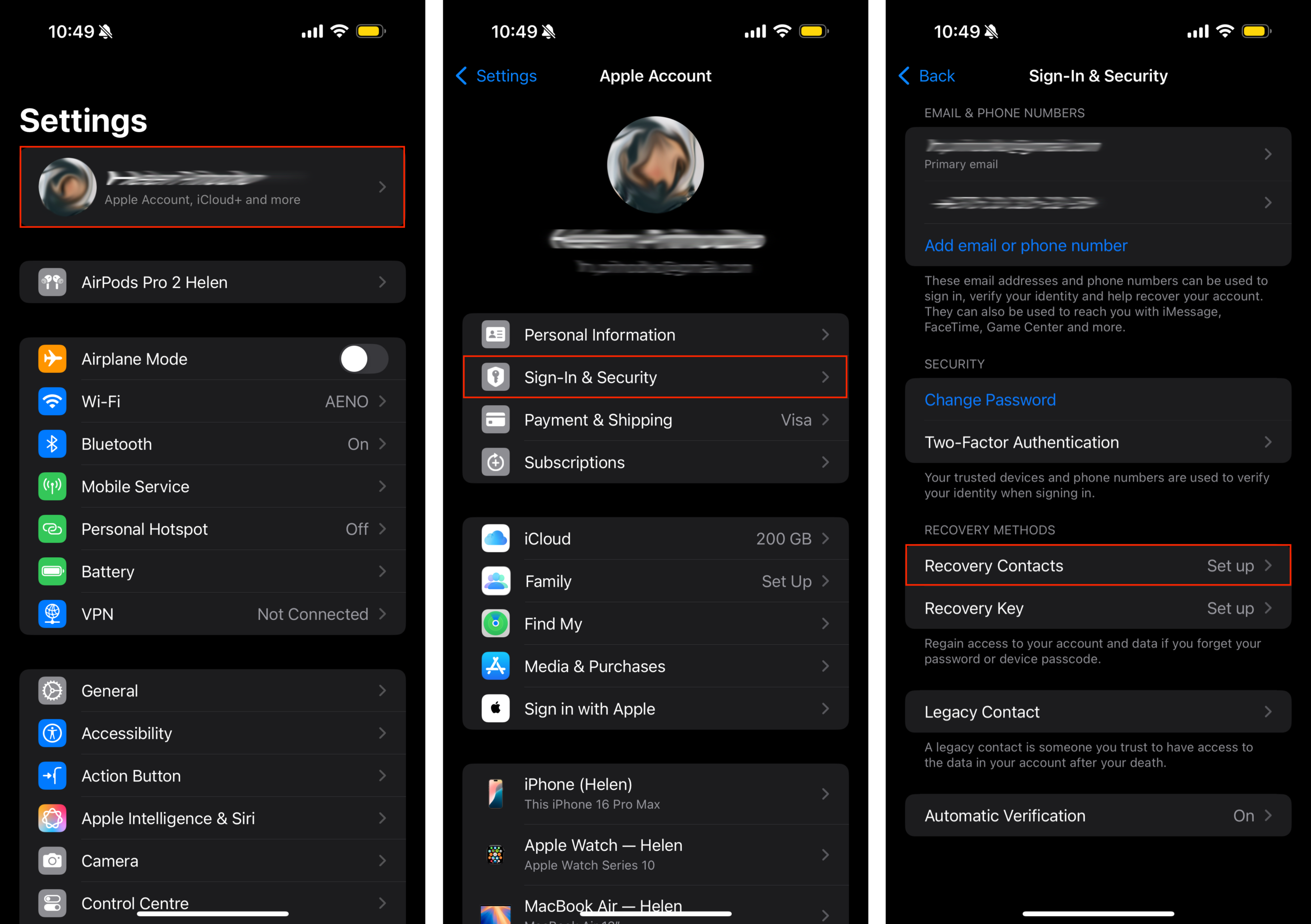
We’ve explained how to set up an iPhone from scratch. If you have difficulties or are unable to do this on your own, check out iSpace. Our consultants have all the knowledge about Apple products and will quickly help you set up your device, as well as tell you about many interesting features and show you new products. We also have a huge selection of accessories for your new smartphone: cases, safety glasses, chargers, headphones, and more.
READ ALSO
We give you 10% cashback on the purchase of iPhone 16 Pro and iPhone 16 ProMax
iMac or Mac mini: choosing a universal computer for study and entertainment
Subscribe to the newsletter and be the first to learn about the store's new promotions and special offers!

2 replies on “How do I set up my iPhone after purchase? All the most important things in one article”
[…] How do I set up my iPhone after purchase? All the most important things in one article […]
[…] How do I set up my iPhone after purchase? All the most important things in one article […]