Table of contents
We think many people have encountered a situation where AirDrop does not want to accept or send files in any way. There may be various reasons for this, which we will discuss in our article. Read and learn how to transfer a file via AirDrop without any problems.
How AirDrop works
AirDrop is a method of transferring data between Apple devices via a wireless connection. For everything to work, you need to turn on Wi-Fi and Bluetooth at the same time, place the devices side by side and do not forget to unlock them.
How to transfer a file via Airdrop — instructions
It is necessary to carry out simple manipulations:
- Connect Wi-Fi and Bluetooth. This needs to be done on two devices.
- Open the file you want to send, and then click Share.
- Tap on the AirDrop.
- Select who you want to send the data to. On the second device, accept the content.
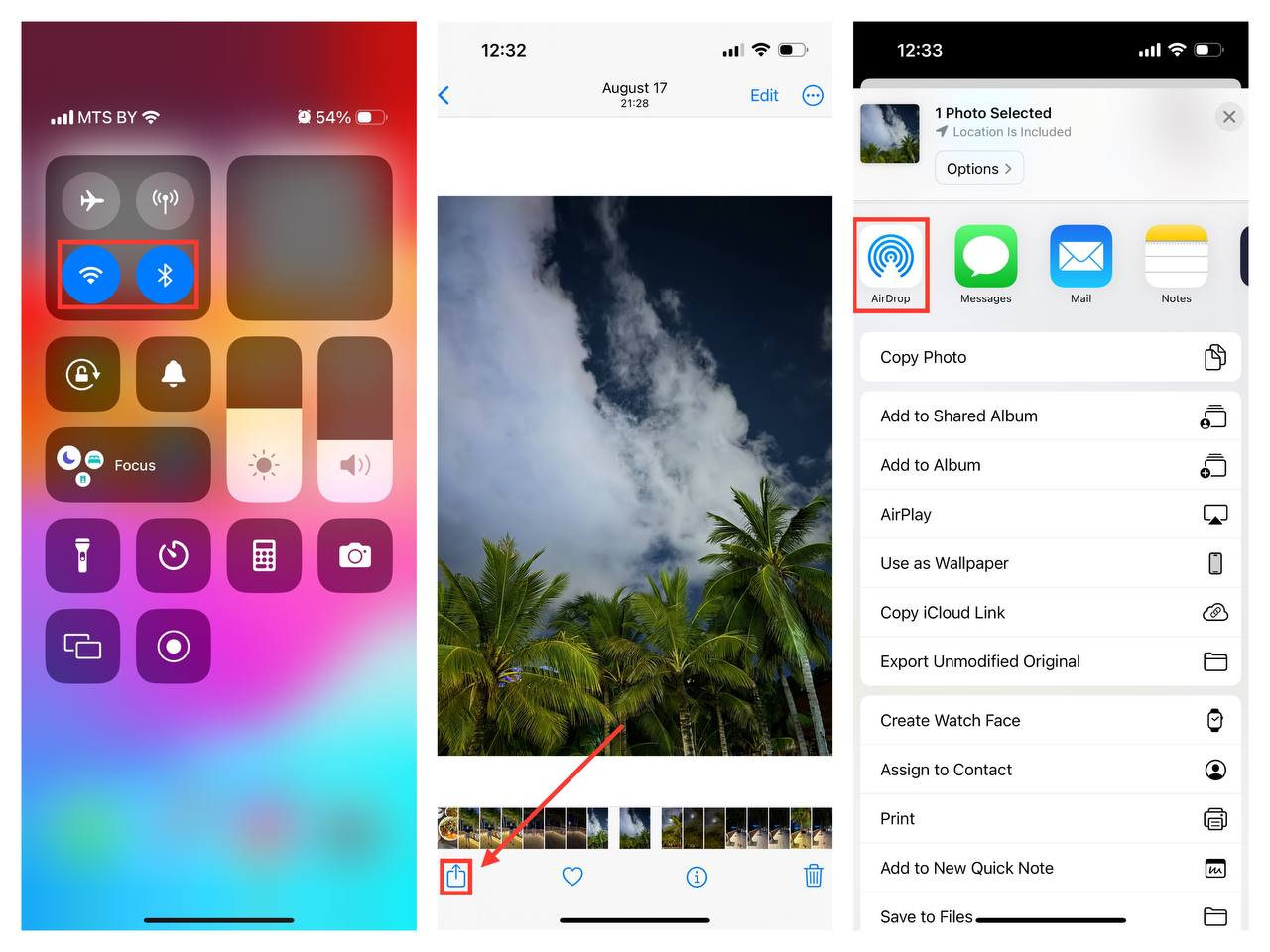
Why are photos and other files not being transferred via Airdrop?
The first step is to see if Wi-Fi and Bluetooth are exactly active on the two devices. Suddenly, someone just stomped past the activation button or accidentally pressed it twice. Is everything included? We suggest that you first turn off the connection and then reactivate it.
Still nothing comes out? The reason may be that the receiving device is not visible. This happens if the “For all” mode is not enabled.
Activation won’t take long.:
- go to the Settings section;
- tap on “Basic”;
- tap AirDrop and select the “For everyone for 10 minutes” option.
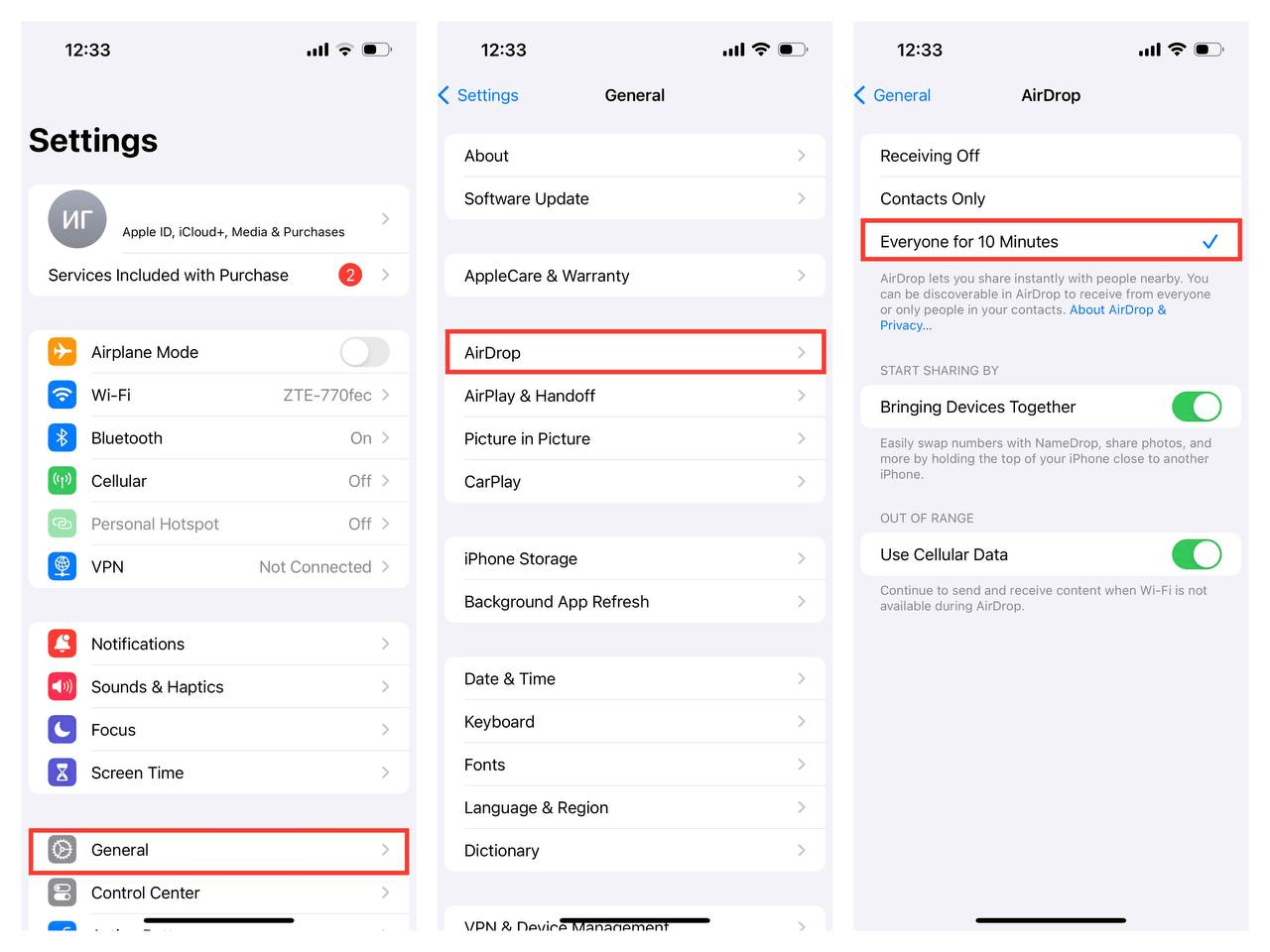
When you activate the “Contacts Only” option, you will be able to send the file to contacts located in your iCloud.
Checking the “Screen time” section
Airdrop may not accept files due to the fact that there is no required permission in the “Screen time” section. We tell you how to check it.:
- open the “Settings”;
- select “Screen time”;
- click on “Content and Privacy”;
- tap on “Allowed applications and functions”.
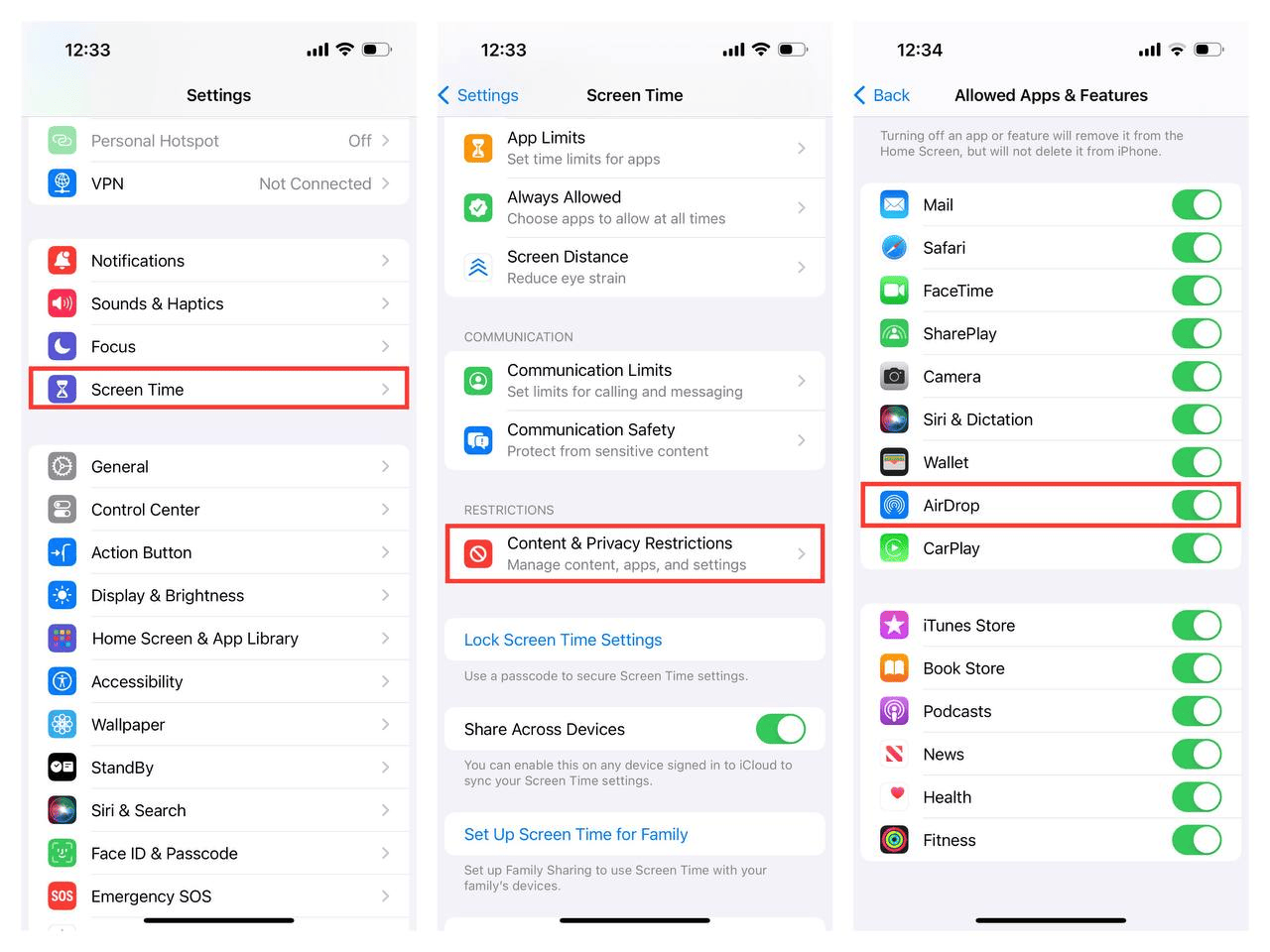
The AirDrop toggle switch should be green.
Modem mode may interfere with data transmission
When modem mode is enabled on the device, the wireless transmission modules are busy with this task and may not respond to a file sharing request. Temporarily disable it.
Check your VPN
For AirDrop to work successfully, it is necessary that the devices are on the same network. Connecting to a VPN can also interfere with data transfer.
There is nothing difficult about disabling a VPN:
- Open the “Settings”.
- Select VPN and move it to the toggle switch so that it turns gray.
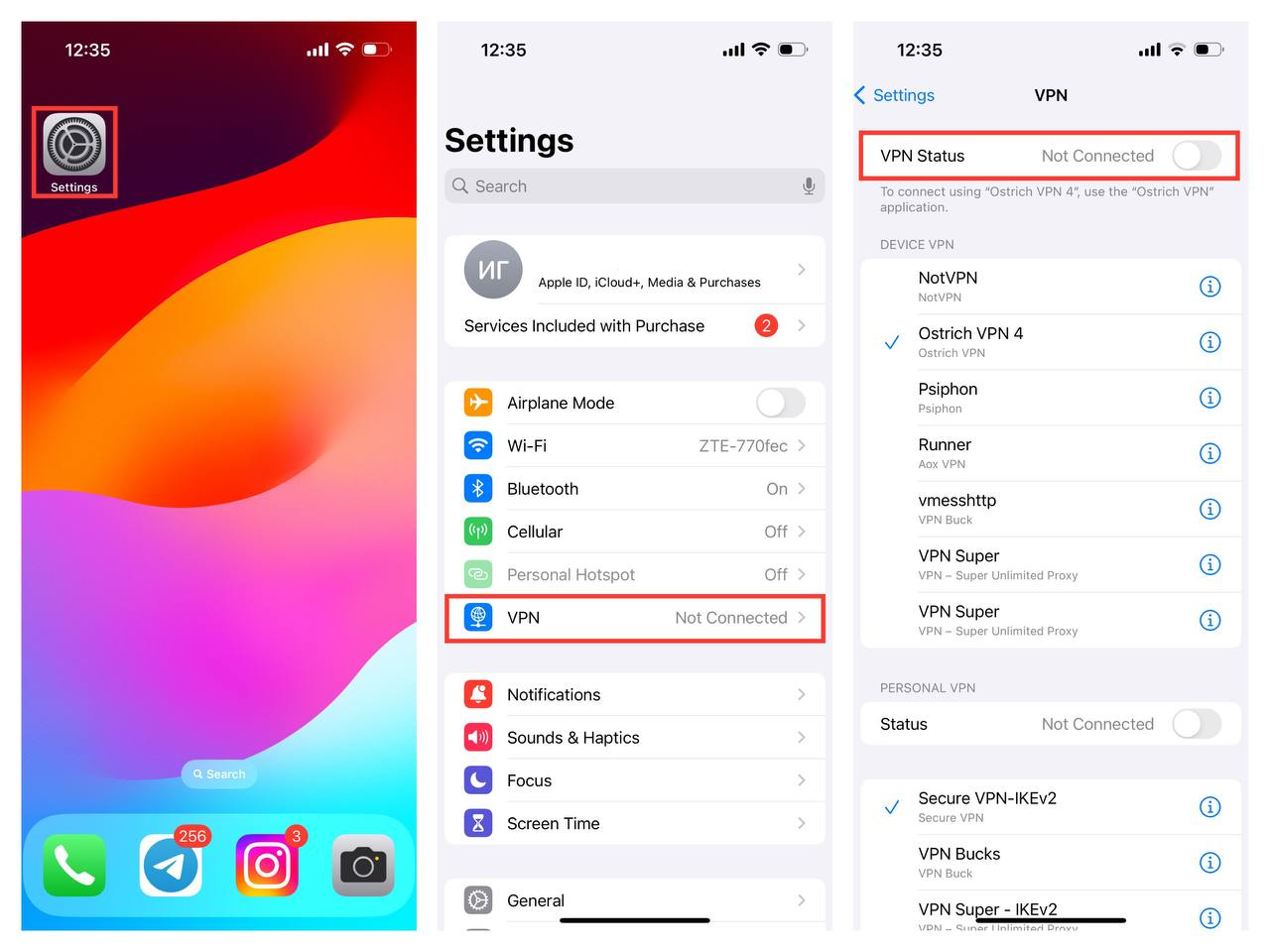
AirDrop and information exchange with other devices
The technology allows you to share files between different Apple devices, not just between smartphones. We give instructions on how to upload a file via AirDrop on a Mac:
- open the file and select “Share”;
- click on the AirDrop;
- and finally, select the recipient.
What should I do if the sending failed?
Check the Wi-Fi and Bluetooth activity on both devices and don’t forget that AirDrop works at a distance of no more than 9 meters. Simple steps to help you:
- go to the AirDrop menu in the Finder;
- In the “Allow my detection” section, select “All”.
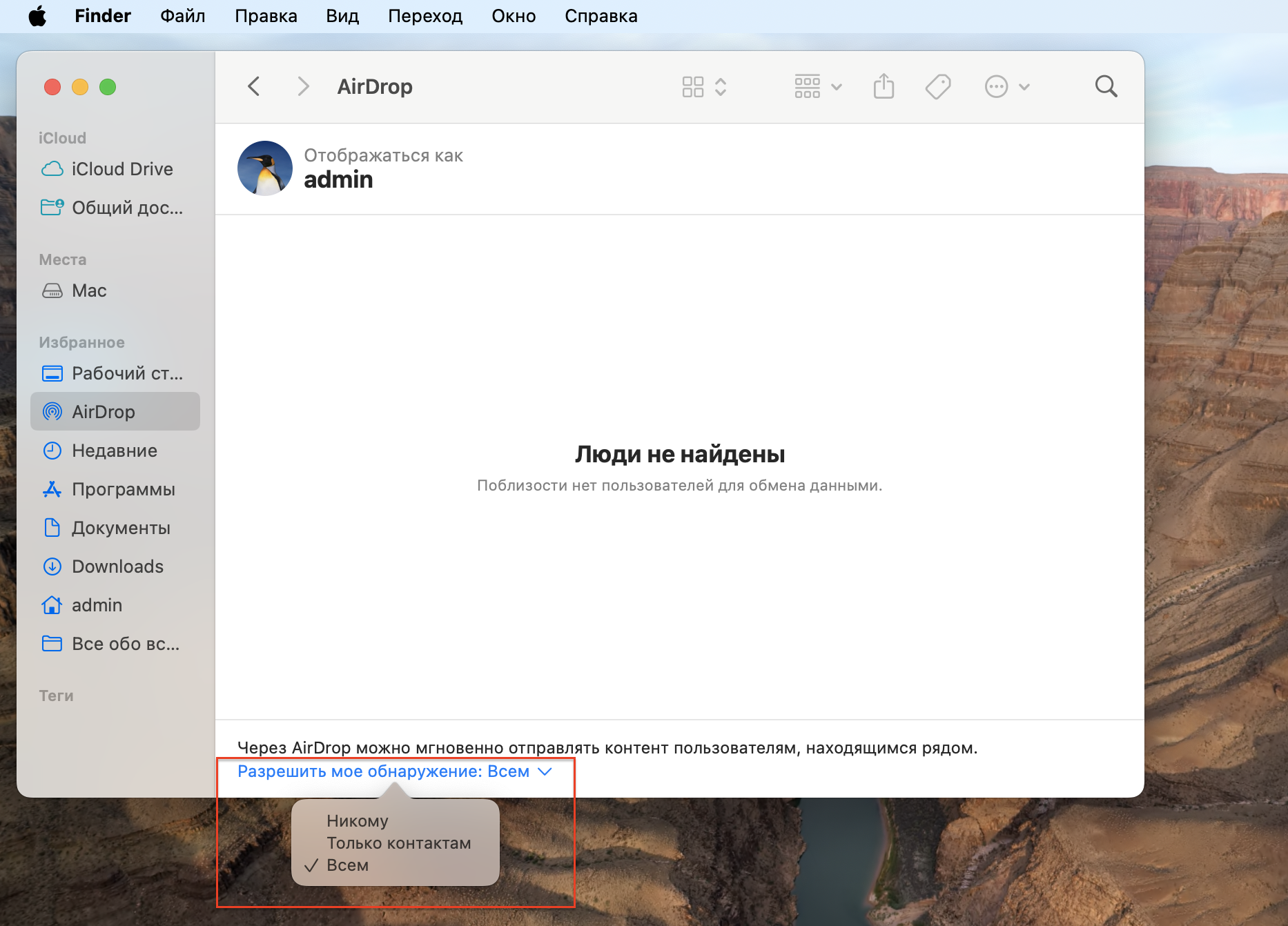
Please note! AirDrop may fail due to different operating system versions, so update them.
Open the firewall
The trick is that incoming connections can be blocked in the firewall settings. Follow the simple steps if you have macOS Ventura or later.:
- open the menu;
- go to “System Settings”;
- click on “Network” and open “Firewall”;
- click on “Settings”;
- at the very top, check the “Block all incoming connections” item. If this option is enabled, AirDrop will not function.
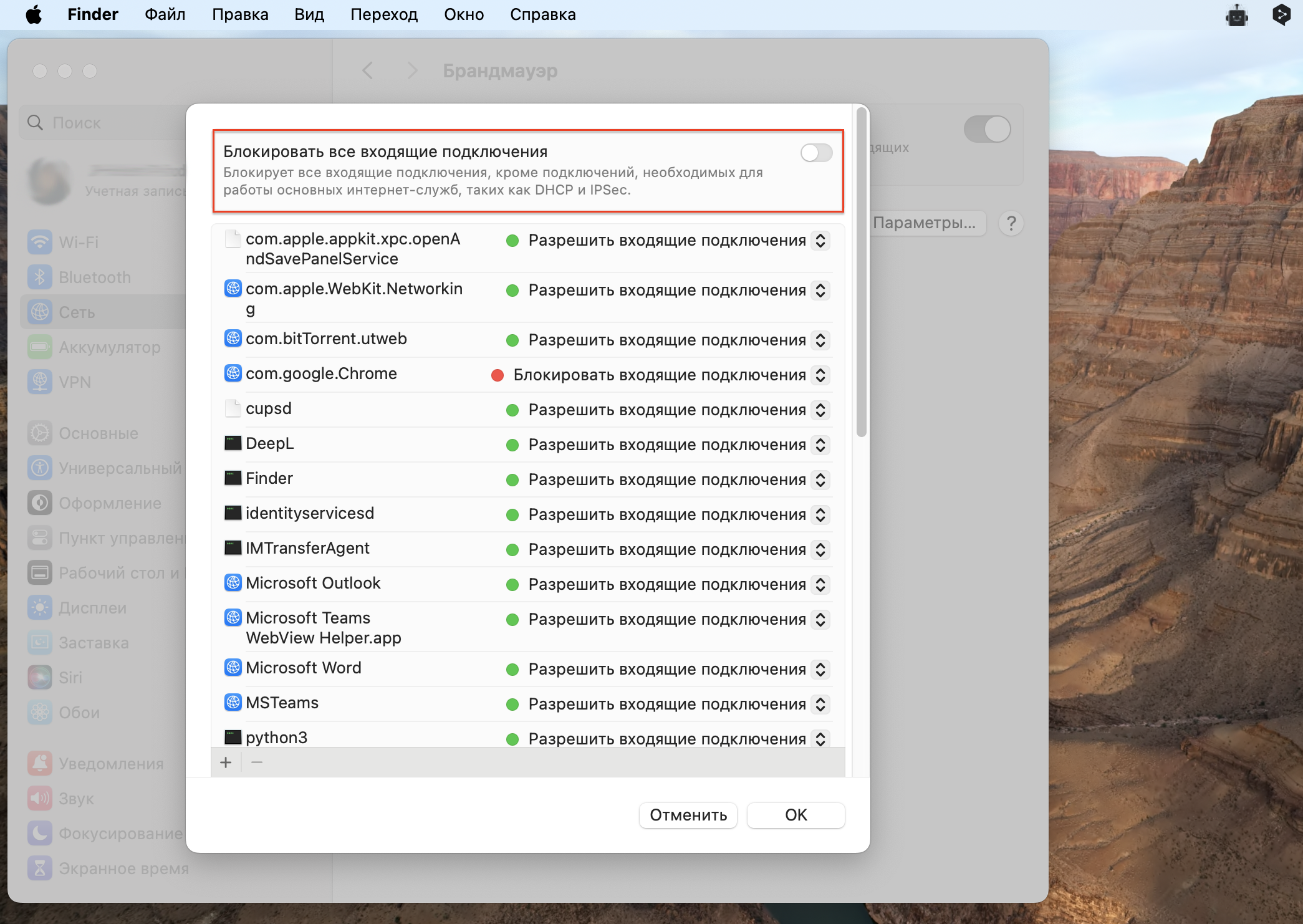
For macOS versions prior to Ventura:
- Go to the Apple device menu, select “System Settings”.
- Tap “Protection and security”, then tap on “Firewall”.
- After that, click on the lock icon, enter the administrator password as requested.
- Open Firewall Settings to check if the “Block all incoming connections” checkbox is disabled.
If you have tried all the suggested options and AirDrop still does not work, it is recommended that you restart your devices and then follow the previous steps one at a time. If the problem persists, it is worth checking the Wi-Fi and Bluetooth modules for breakdowns.
Stop the mobile data transfer and make sure that the Wi-Fi is picking up the signal. Try to pair your device with another gadget via Bluetooth, such as headphones or a speaker. If the problem occurs due to Wi-Fi or Bluetooth modules, it is recommended to seek help from qualified specialists.
We invite you to iSpace if you are still having problems with AirDrop. Our specialists have all the necessary knowledge about Apple products and will help you set up your devices and explain the reasons for software failure. In addition, they will introduce you to interesting features of the devices and new products.
Read also
How do I set up my iPhone after purchase? All the most important things in one article
iMac or Mac mini: choosing a universal computer for study and entertainment
We give you 10% cashback on the purchase of iPhone 16 Pro and iPhone 16 ProMax
Subscribe to the newsletter and be the first to learn about the store's new promotions and special offers!

One reply on “AirDrop does not work: what to do, and why is this happening”
[…] AirDrop does not work: what to do, and why is this happening […]