Table of contents
Mac computers are thought out to the smallest detail. Reference design on the outside and perfect macOS on the inside. The trackpad supports gesture control, and the ecosystem completely blurs the boundaries between Apple devices. These computers are made by people for people – that’s why they are so convenient.
iSpace has compiled for you 7 unobvious but useful features of your Mac that you might not know about.

Calling Emoji on Mac
What do you do when you need to put emojis while working on Mac? Do you copy emoticons in Telegram or other messengers, social networks out of habit?
There is an easier way to insert an emoji – using the shortcut Control + Command+Whitespace. Click this combination and a window will pop up with a selection of emoticons. It can also be found in the menu “Edit” > “Emojis and symbols”.
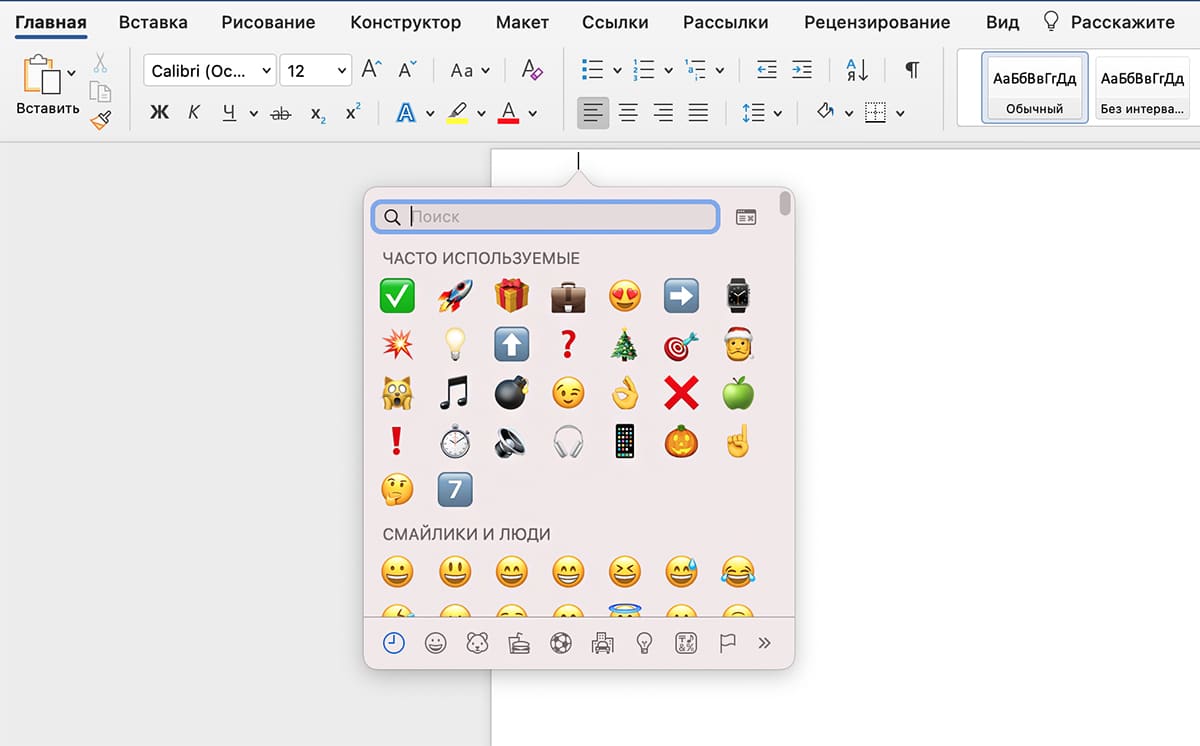
Animated memodji on the profile icon
You can replace the standard profile avatar with an animoji. He will be upset if you enter the wrong password when logging in, and he will be happy if you enter the correct one. To customize the icon:
-
Go to “System Settings” and click on your account.
-
Hover over your avatar and select “Edit.”
-
Click on the plus sign in the Memoji list, customize your avatar, and save.
-
Set Memoji or Animoji as your Apple Account picture.
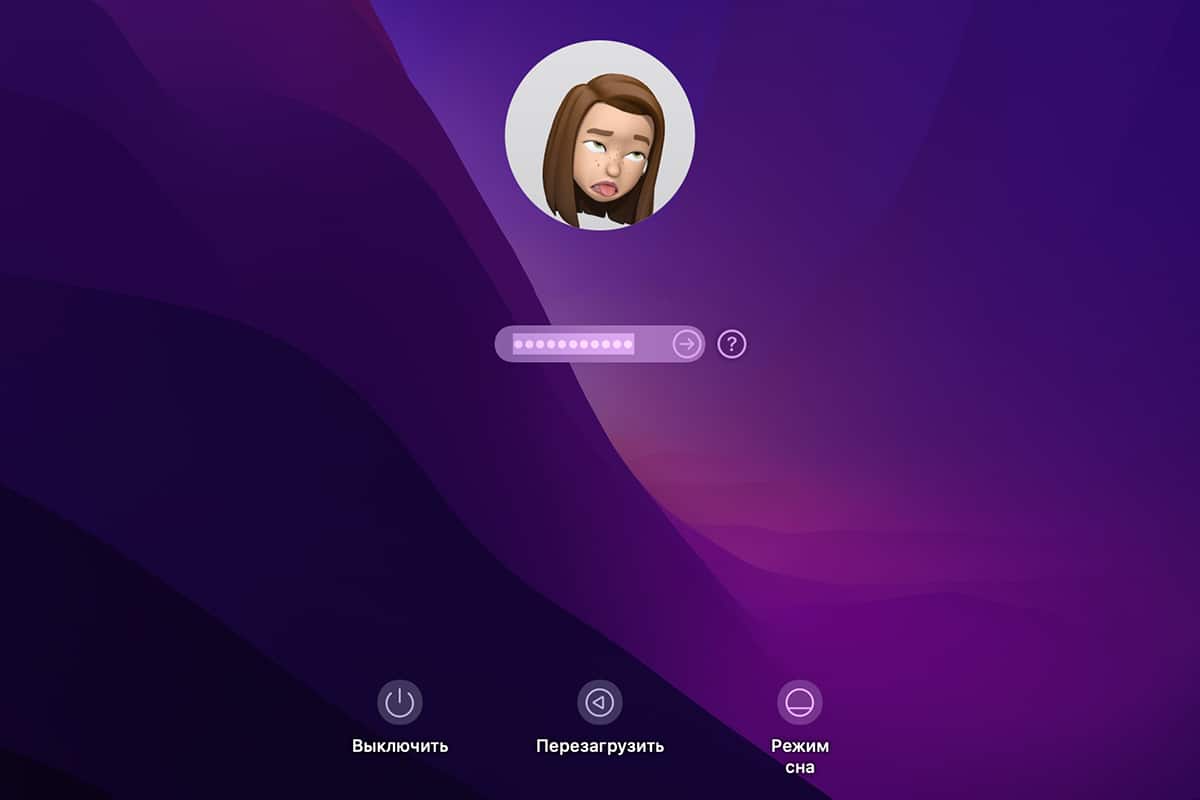
Spotlight is not just a folder and file search
Almost any file on your Mac can be found using the Spotlight search engine. To open it, click on the magnifying glass icon in the macOS menu bar (or shortcut). And enter the words from the document you want to find in the field that appears.
The Council: when searching for a specific phrase, mark it with quotation marks. Then the system will search for exactly this combination of words.
But Spotlight can do more than just search for files. The tool can also count and convert currencies and values. Just enter the desired expression in the search box (using spaces).
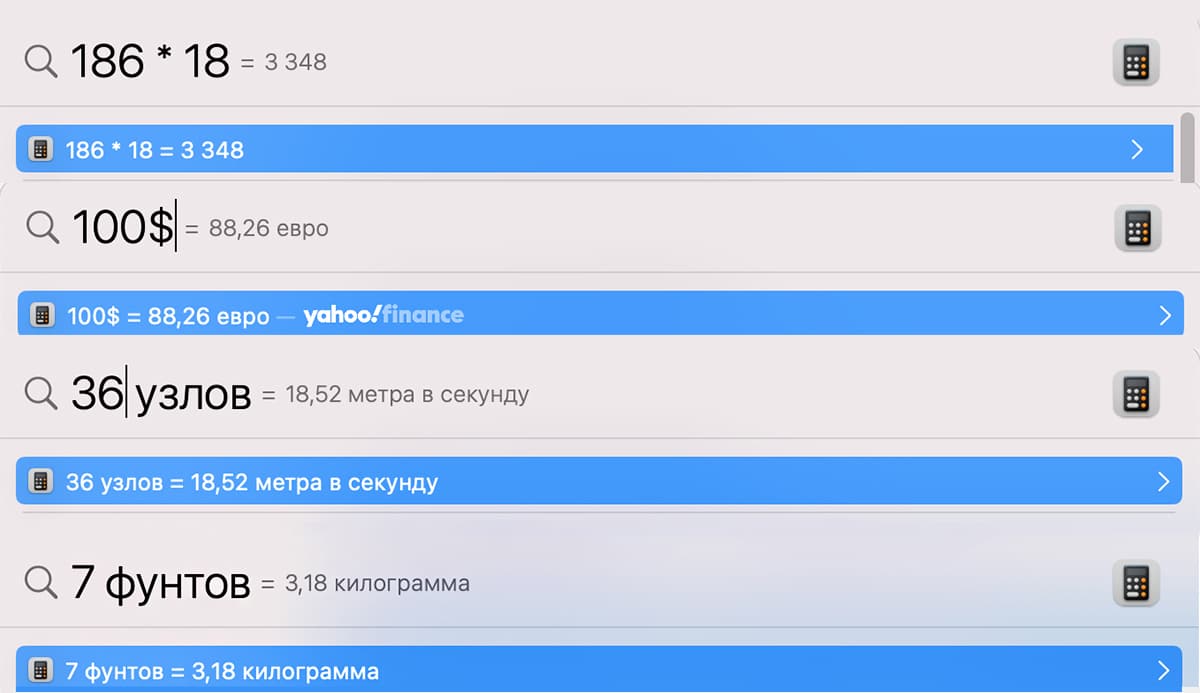
Smooth brightness adjustment
You’re probably used to adjusting the brightness of your Mac monitor using the buttons on your keyboard. But it can be adjusted more precisely and precisely. To do this, hold down Option + Shift + Brightness button. And then the indicator will increase not by one division at once, but more smoothly. This feature also works with volume.
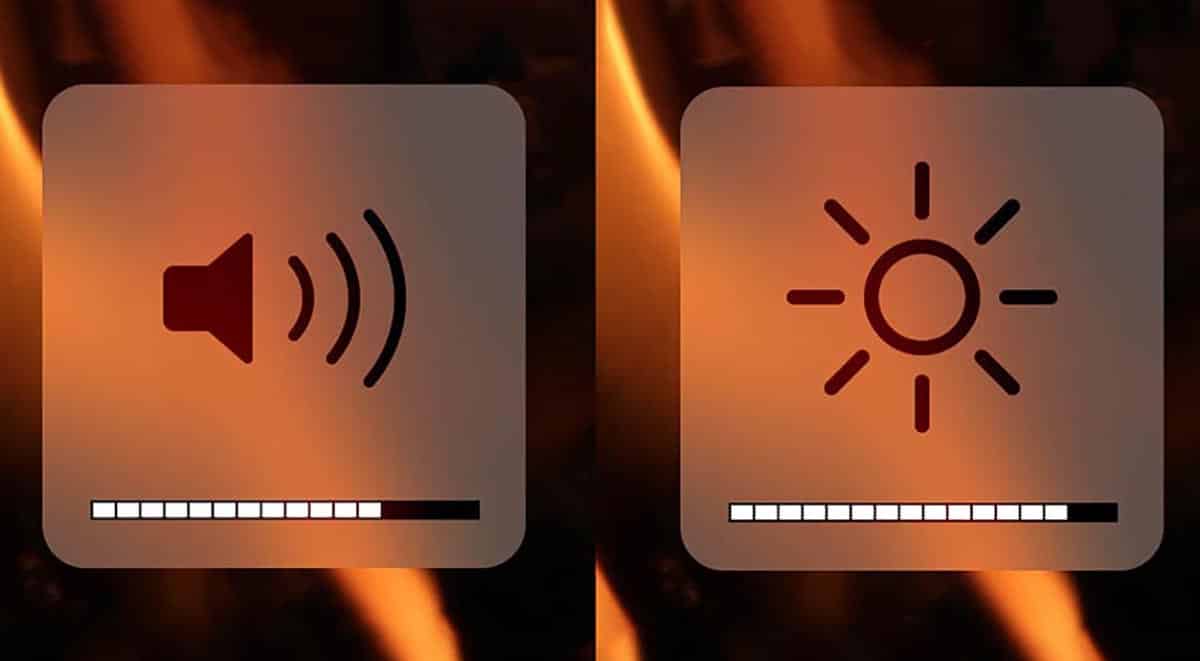
You can customize the macOS menu bar in the most convenient way for you. For example, by holding down the Command key, you can move icons in the macOS menu bar. Alternatively, you can drag objects directly into the menu bar while configuring the Control Center. This can be done via System Preferences > Control Center.
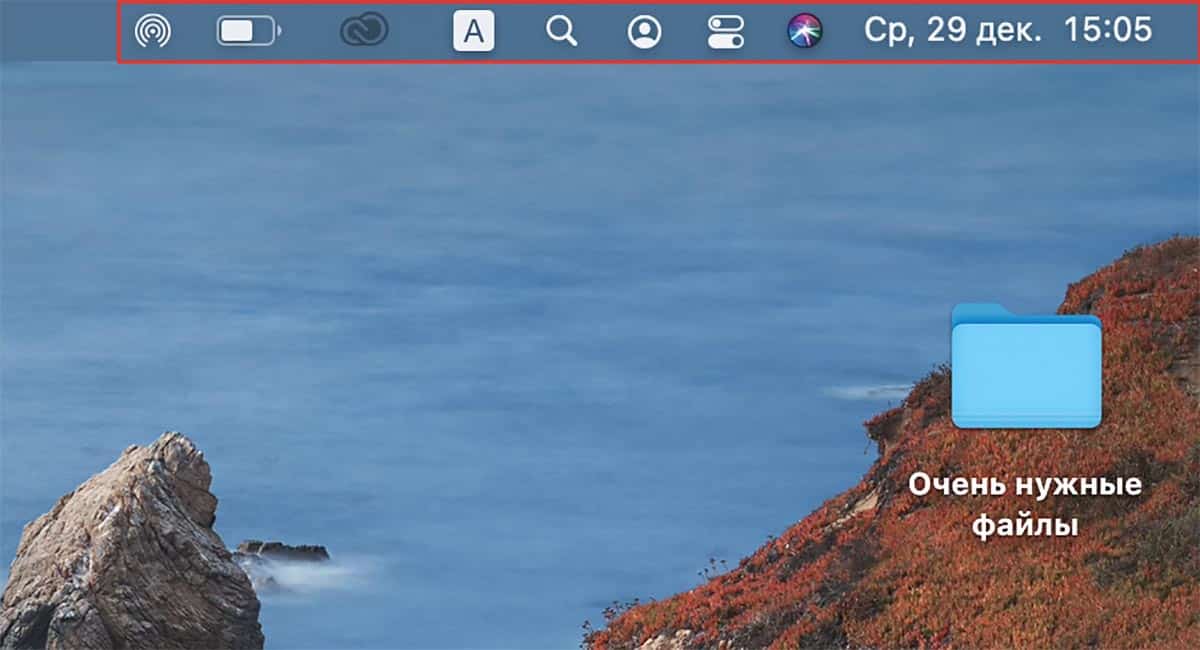
Hide a folder on Mac
macOS has a built-in disk utility that allows you to hide any folder from prying eyes. It creates a kind of protective container in which the folder is placed. Only the owner of the password can access its contents.
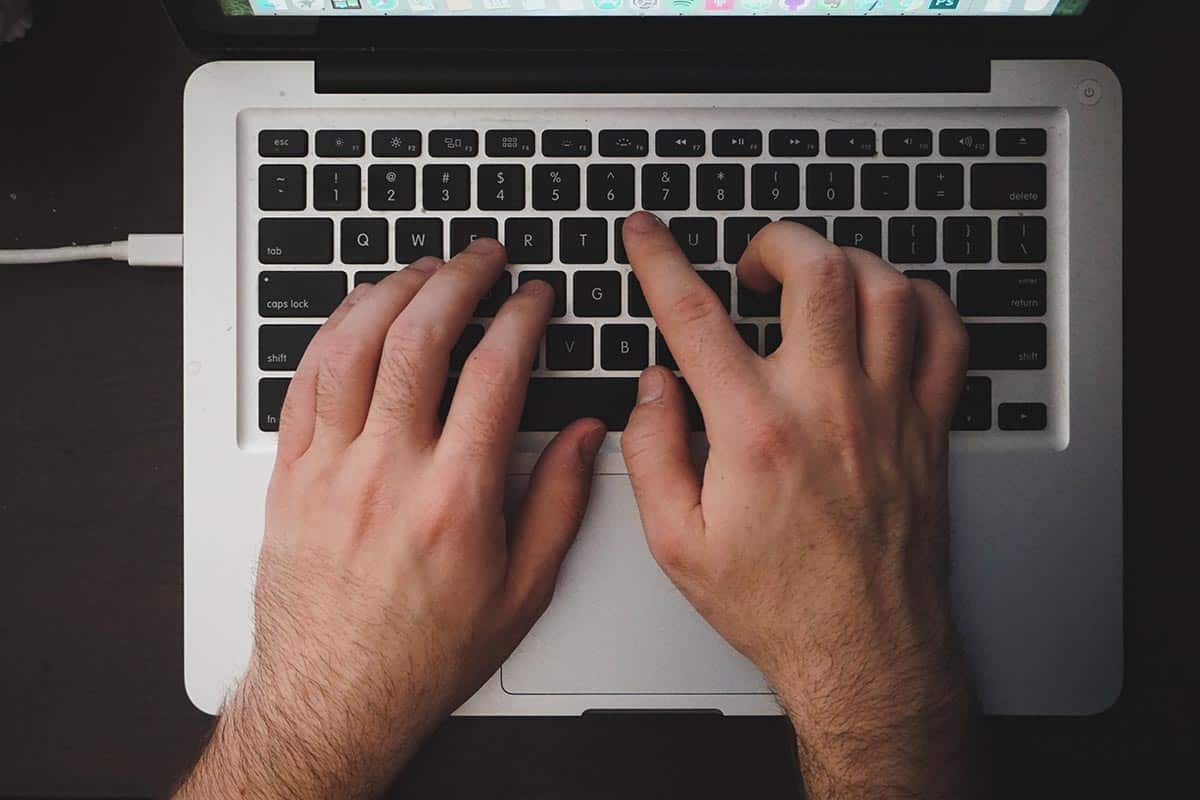
Dictation of the text
This feature is especially useful for students and those who attend seminars or conferences. With the Dictation feature, you don’t have to rush to write down the speaker’s words. After all, they’ll sign up on their own. Just place the cursor in a text document and press the Control key twice.
To enable the function:
-
Open System Preferences > Keyboard.
-
Enable the option in the Dictation menu.
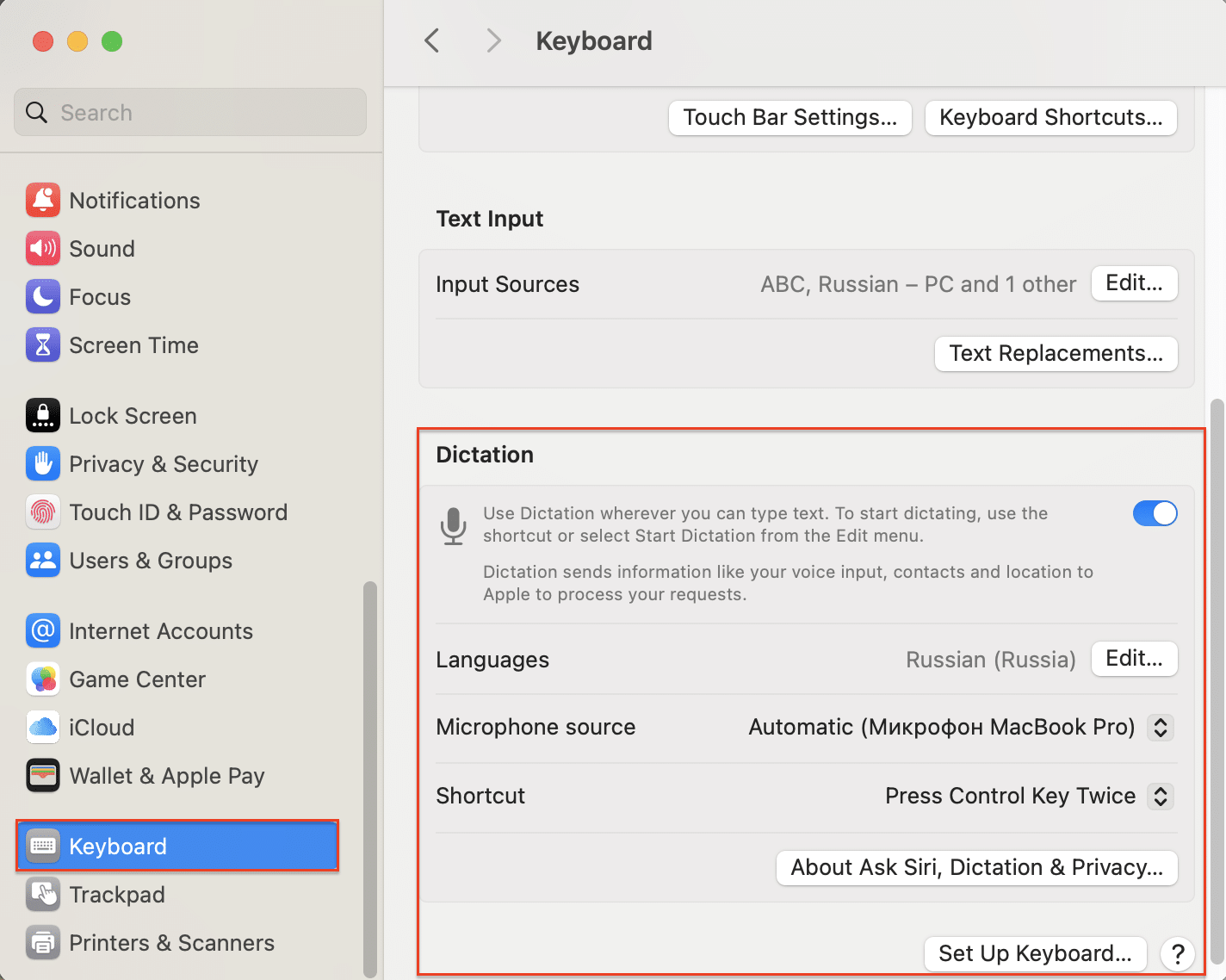
Of course, there are many more useful Mac features. And we will definitely tell you about them to make your life better. Check out our blog more often and subscribe to Instagram. Then you will definitely not miss anything interesting and will be the first to learn about the best offers.
Read also
iPhone 17 vs. iPhone 17 Pro: Which Smartphone is Better to Buy in 2025?
M5 in Action: MacBook Pro and iPad Pro Open a New Page in the History of Apple Intelligence
Subscribe to the newsletter and be the first to learn about the store's new promotions and special offers!
