Table of contents
iOS has many unobvious but cool features. Some of them simplify the work with the device, others make the user’s life a little more pleasant. But since these chips are not the main ones in the iPhone, and in some cases they even need to be searched for in the settings, many owners do not even know about them.
iSpace suggests to fix it. We tell you what your smartphone is capable of.

Built-in Shazam
Shazam is a popular music recognition service. Previously, the app had to be downloaded from the App Store, but in 2020, Apple integrated it into iOS. Now, to find out what kind of song is playing in the store or in a taxi, you just need to swipe the “Control Point” and click on the Shazam icon. After a few seconds, a notification pops up on the screen indicating the author and the name of the song.
By the way, you can “sham” not only the music around you, but also the music that plays on the iPhone itself, for example, in a video on Instagram or TikTok.
Important: Shazam is not initially included in the “Control Room”. To add it there:
- Hold your finger on any free space in the Control Center > “Add a Control”;
- Select “Recognise Music”.
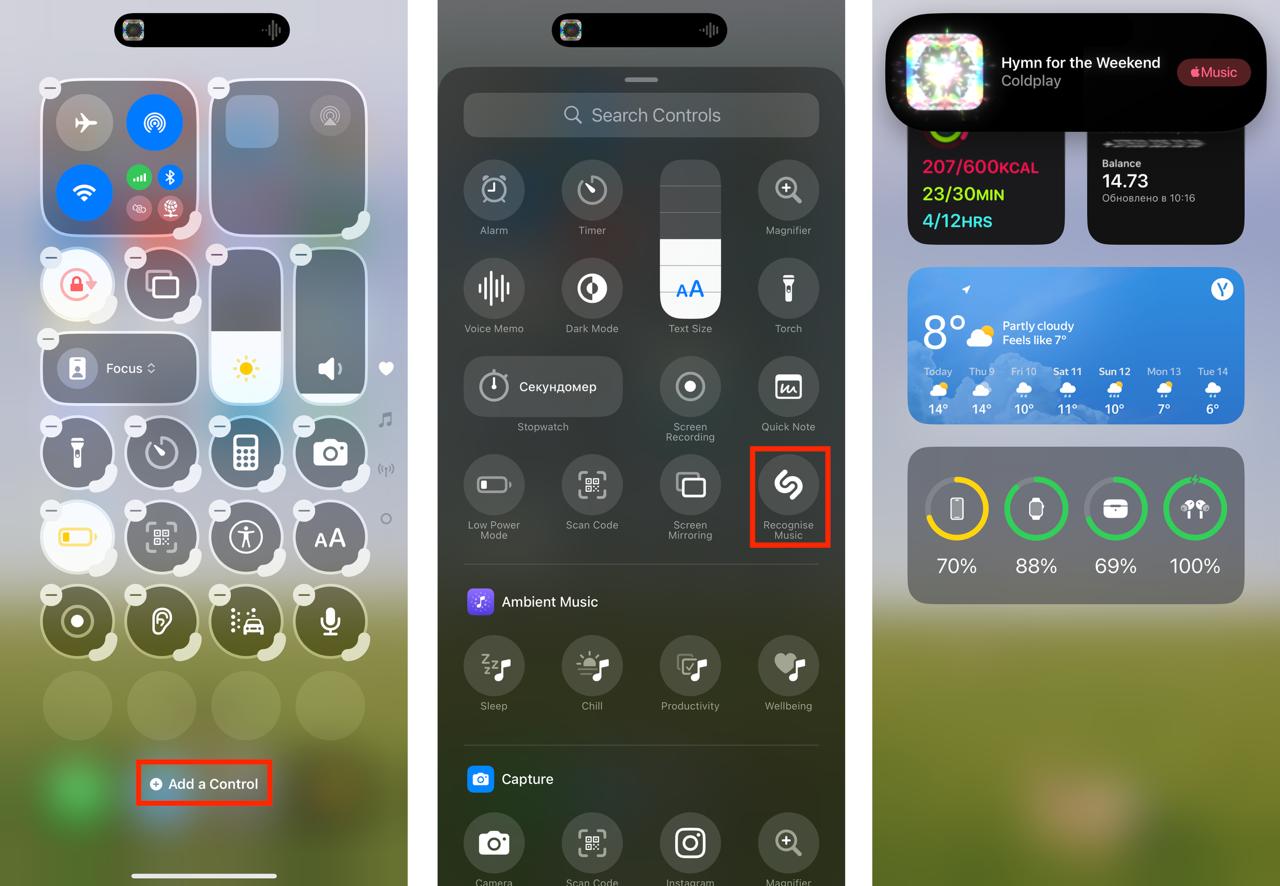
Background sounds
This hidden iPhone feature saves you when you need to focus in a noisy place – on the street, in public transport, or in open space. It also allows you to relax and calm down before going to bed. And just listening to music against the background of rain or ocean noise is an interesting experience, be sure to try it.
To turn on the background sounds of nature:
- open Settings > Universal Access;
- scroll down and select Audio Visualization > Background Sounds;
- turn on the “Background sounds” function.
In the same menu, you can select the default sound and adjust the volume. And in order to quickly turn on and off the chip in the future, add it to the “Control Point”. For this:
- hold your finger on an empty space in the Control Center;
- tap the ear icon – “Hearing”.
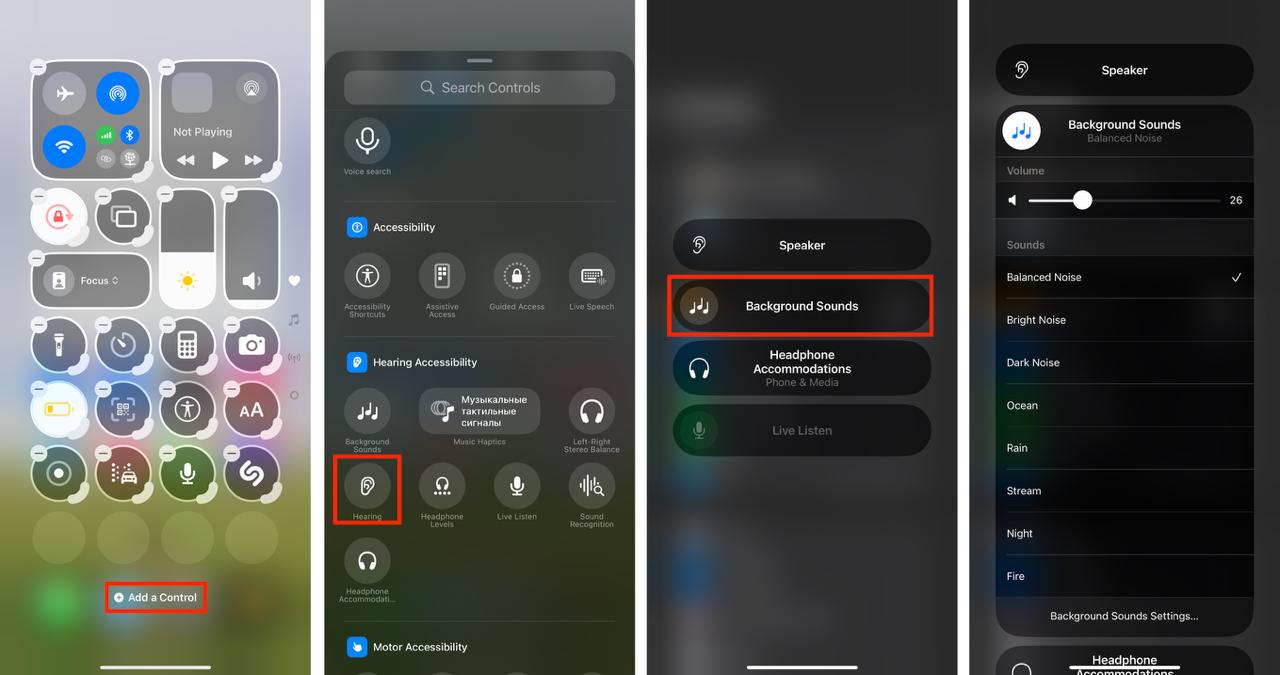
Scanning and signing documents
With the iPhone camera, you can scan documents in high quality. And also to sign them without having to print them. This is convenient if you need to send a copy of a document or a signed form by e-mail.
To scan a document:
- open Notes and create a new one;
- click on the paperclip icon > “Scan Documents”.
- point the camera at the page and take a picture;
- edit the borders of the document if necessary. To do this, click on the thumbnail of the photo in the lower-left corner and select the crop tool. Adjust the borders by dragging the markers;
- click “Done” and “Save”.
To sign a document:
- open the scanned document in your notes and click the Share > Markup icon;
- click on the plus sign and select “Signature”, and then create it. After that, you will be asked to select the size of the signature field and place it in any part of the page.;
- click “Done”.
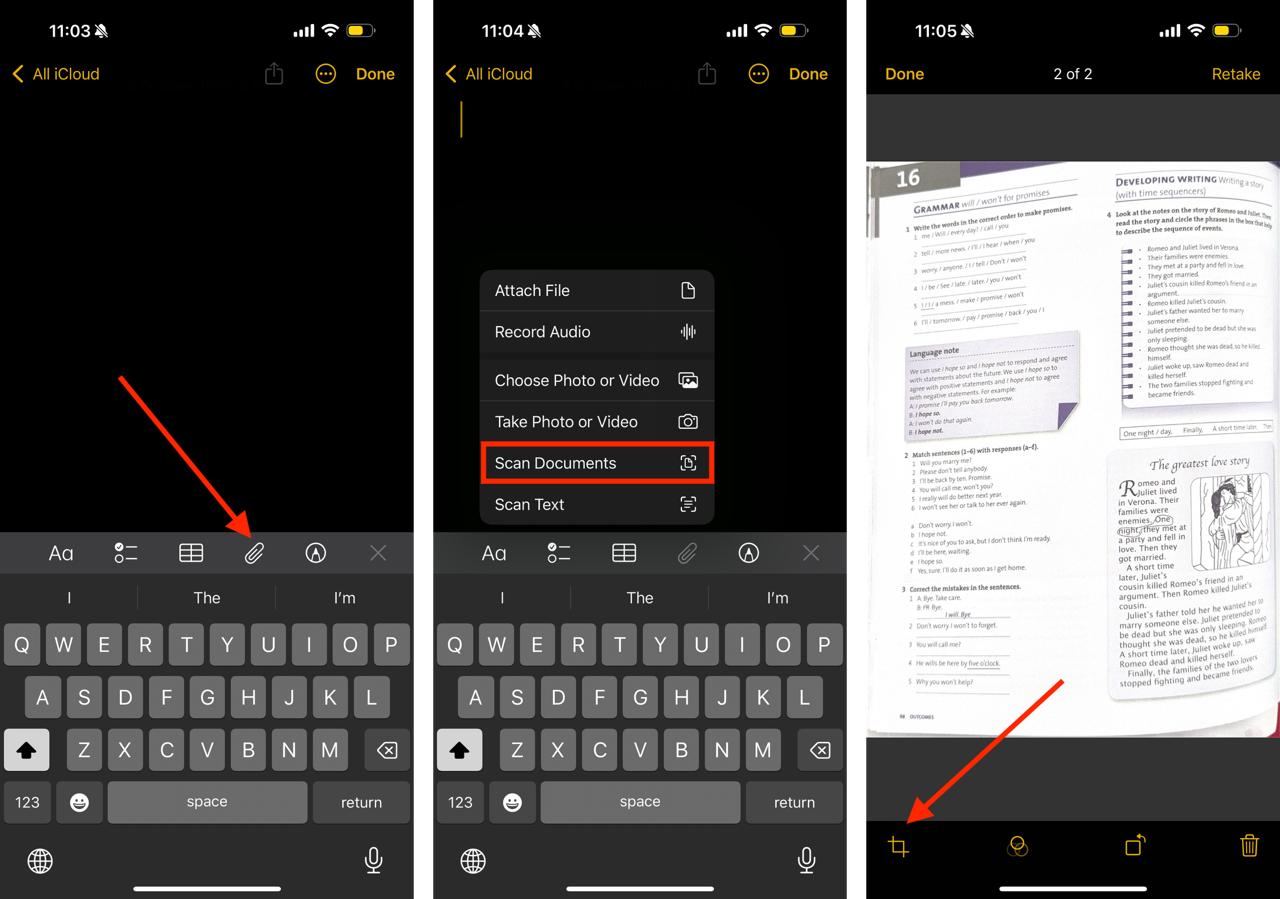
Text translation in Safari
You can instantly translate a web page into your native language, which is installed on the iPhone as the system language. Without using third-party applications or installing plug-ins. For this:
- open the website you want to translate;
- click on the icon on the left in the URL bar;
- click «Translate to….»
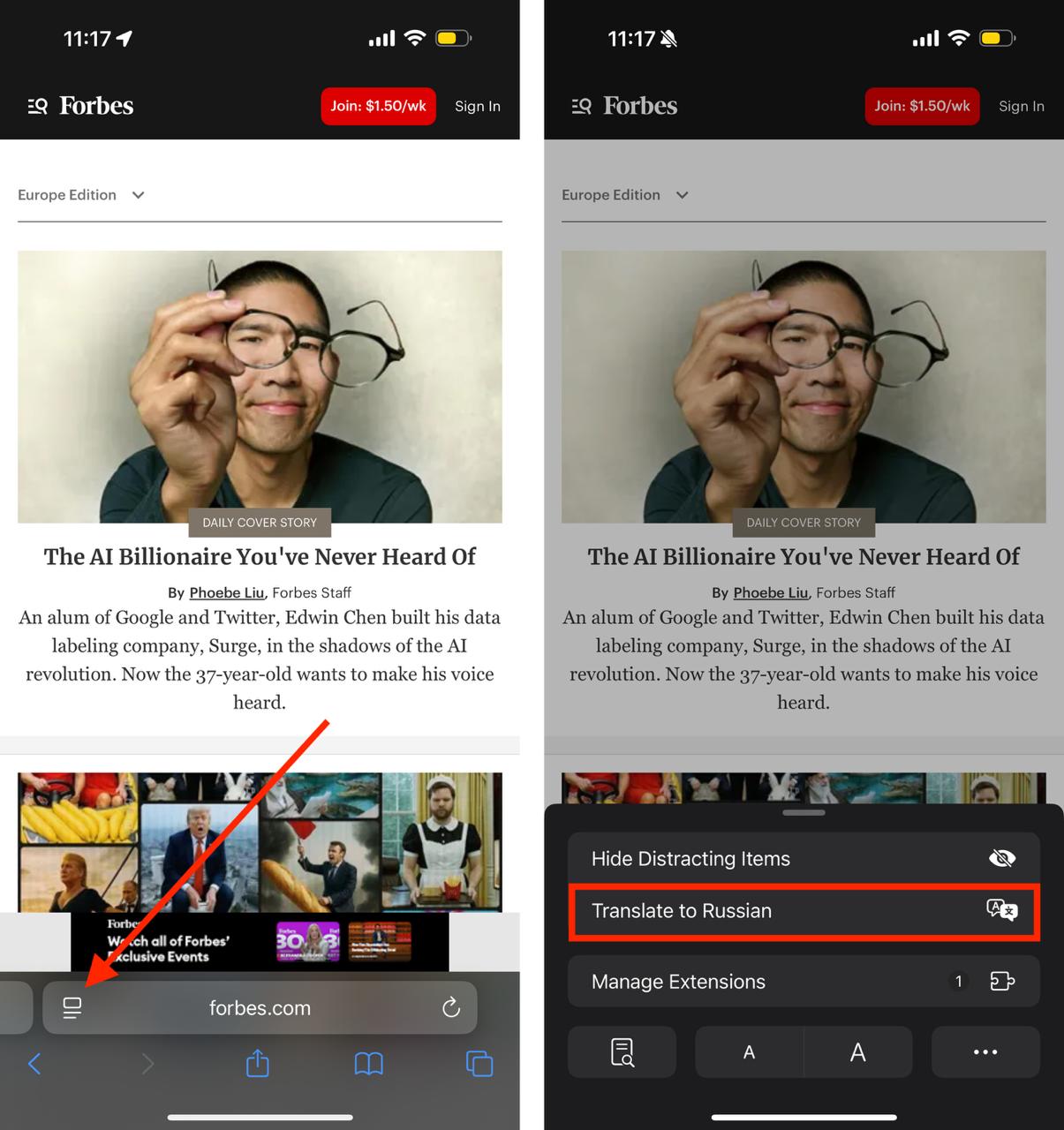
Hide Photo
Another useful feature of the iPhone is the ability to hide photos. She will help out if, for example, you let relatives see vacation photos on your phone. But you know that they will want to look through not only them, but all the pictures in general.
To hide a photo on an iPhone:
- select one or more images and click on the icon with three dots in the lower right corner.
- select “Hide”.
After that, the photos will go to the Hidden folder. If desired, it can also be hidden from prying eyes. To do this, select “Photos” in the phone settings and turn off the slider in the “Show Hidden Album”line. To restore the album’s visibility, turn it on again.
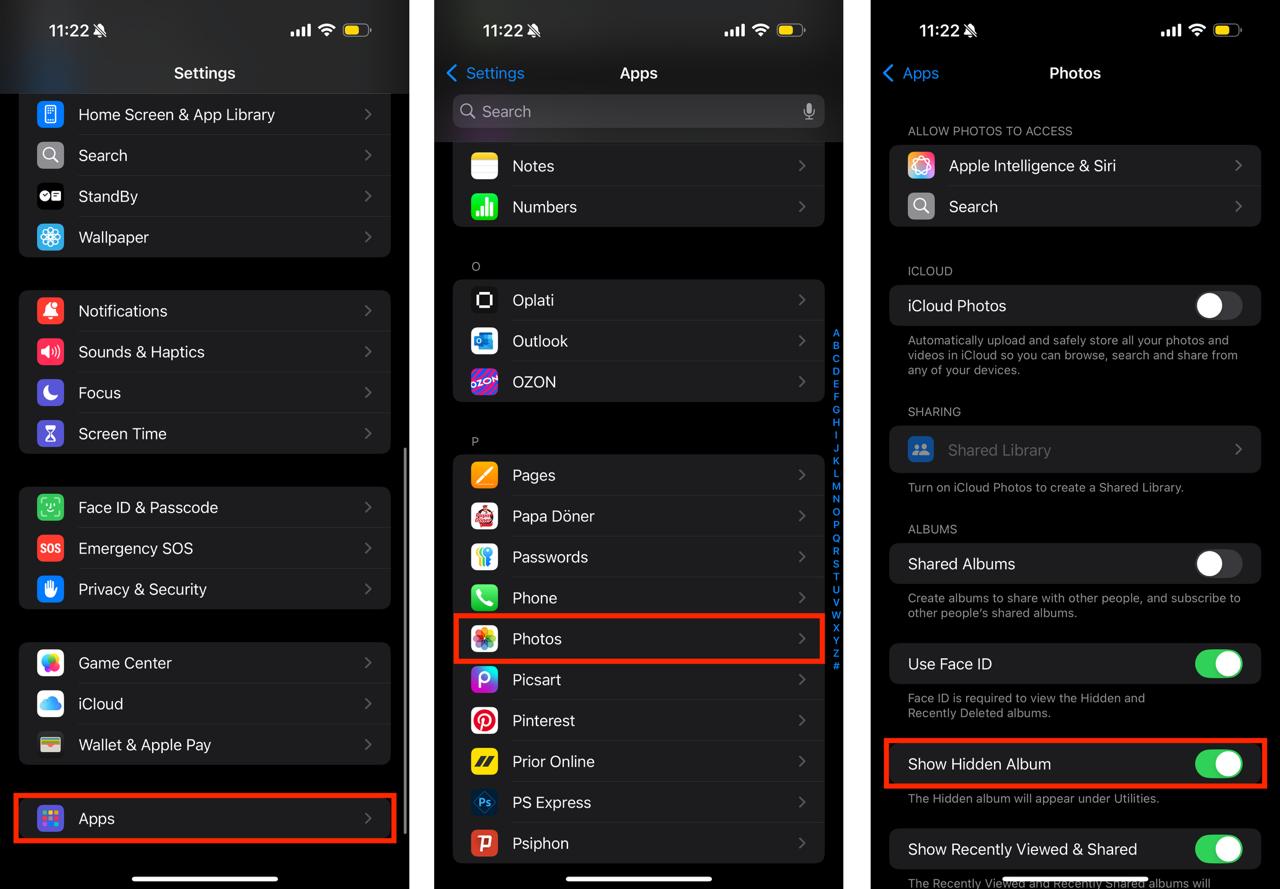
Shooting videos and photos at the same time
There are enough situations in life when you want to get both a video and a photo of the moment. On the iPhone, you can shoot them at the same time. For this:
- Start recording video in the Camera app. You will see a round icon next to the shutter button (in earlier iPhone models, there is a camera). Click on this icon;
- Search for the received videos and photos in the Photos app.
Important: The resolution of the images taken during the video will be slightly lower than in the “Photo” mode.
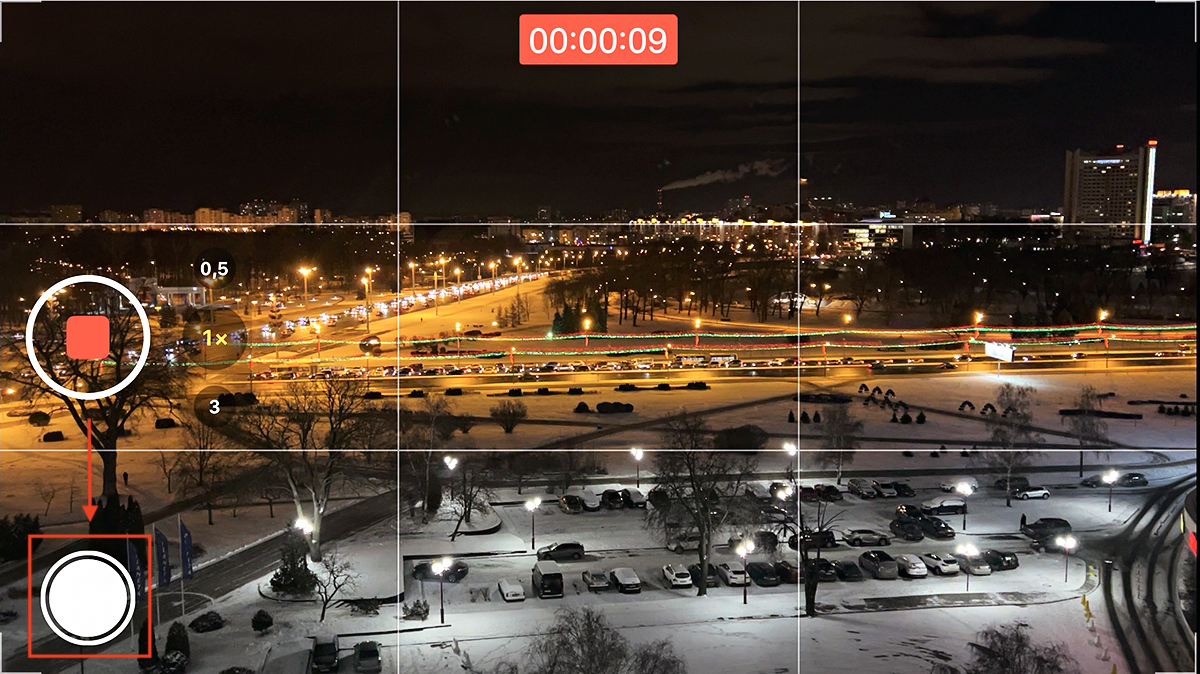
Text recognition in photos and videos – “Text Scanner”
Live Text can “extract” text from a finished photo in the gallery. And also to recognize it in the big picture when you just pointed the camera at the object.
Why is this necessary? For example, a colleague sent you a photo of his bank card so that you could transfer money to him for lunch. You can copy his card number directly from the photo without rewriting it. You can also point the camera at the advertisement and call the phone number indicated on it. Minimum action, maximum benefit.
To activate the function:
- go to Settings > General > Language and Region;
- turn on the Text Scanner function;
Done. Now, when you take a picture with text or numbers, you will see a special icon. It will also appear in the Photos app when you open a picture with text. To start working with it, click on the indicator.
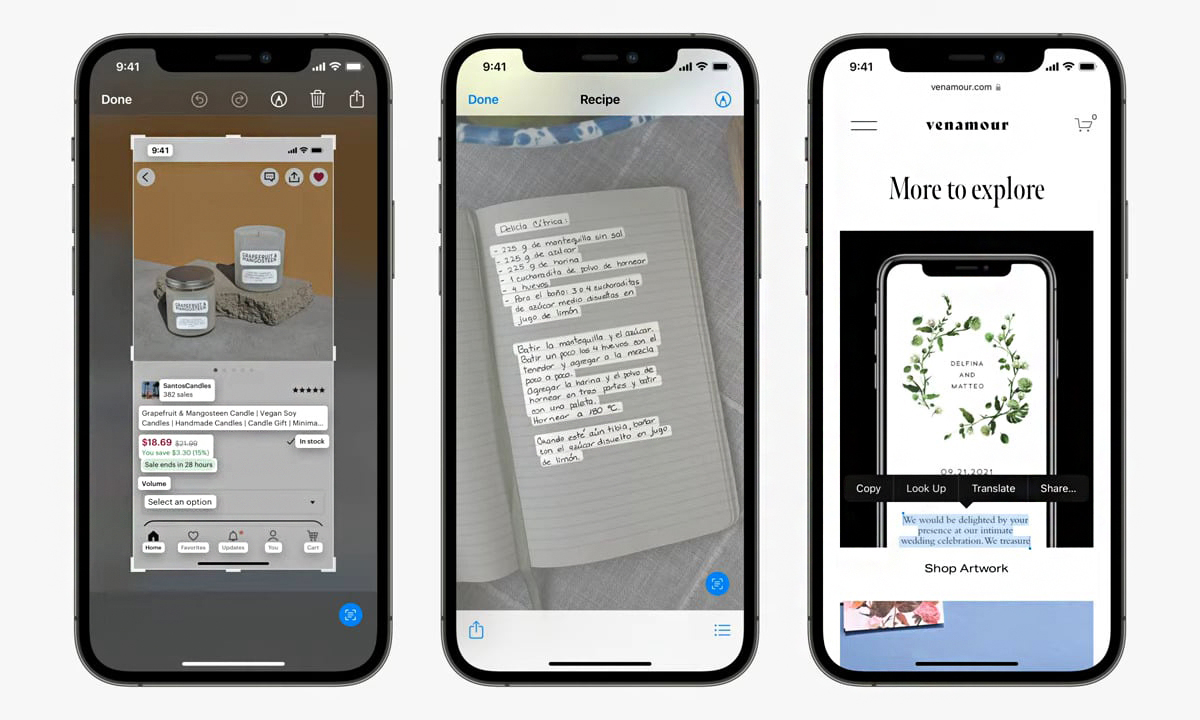
We share even more life hacks related to iPhone, iPad, iPod, Apple Watch and Mac on our Instagram account. Follow the link, subscribe, and stay up to date with iSpace news, promotions, and great deals.
Read also
Control the iPhone with your eyes. Find out how the new iOS 18 feature works
Which iPhone should I choose for gaming? Top of the best models
Subscribe to the newsletter and be the first to learn about the store's new promotions and special offers!
